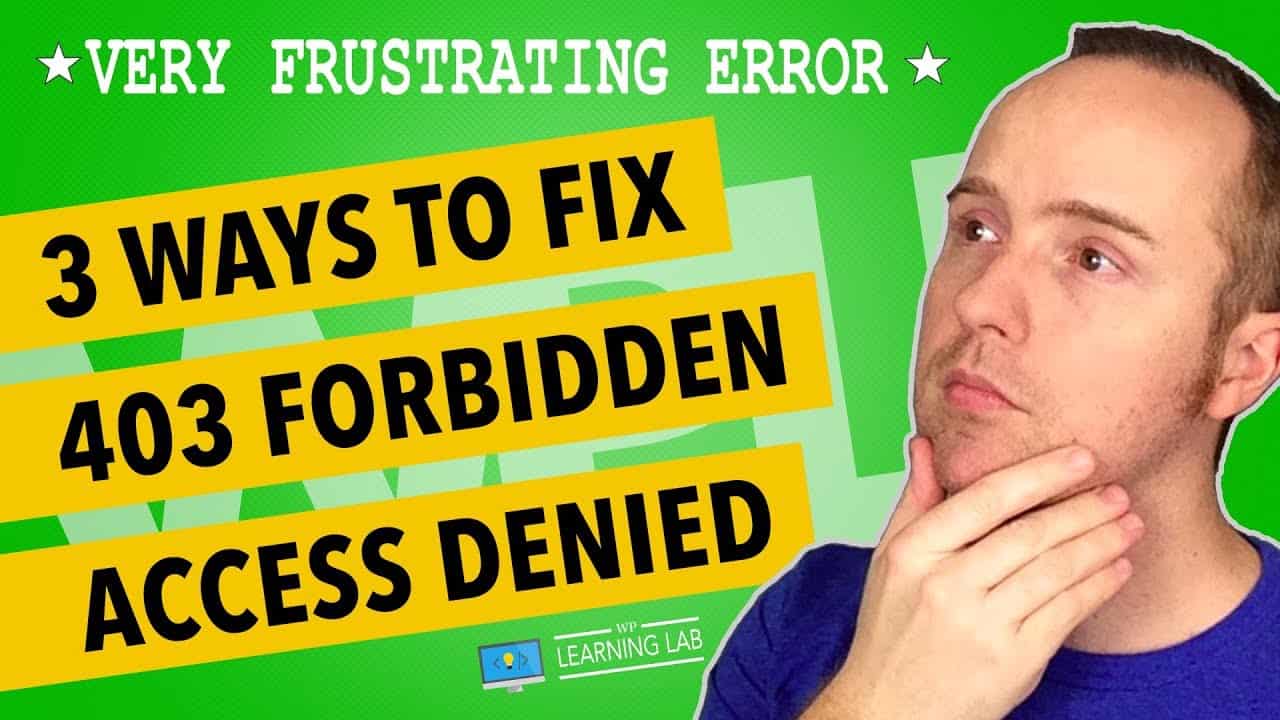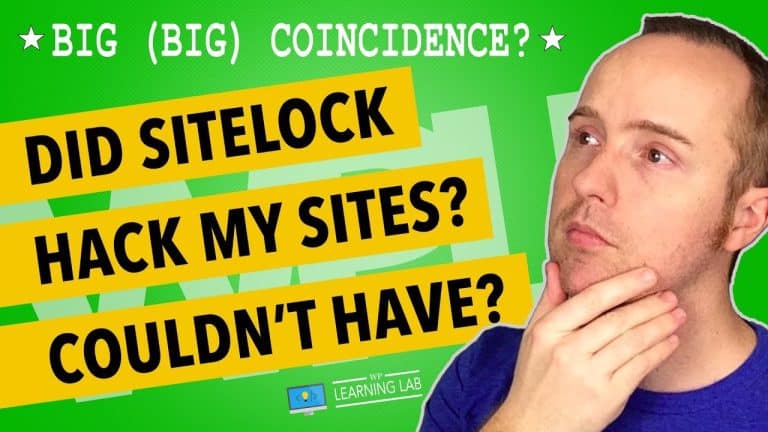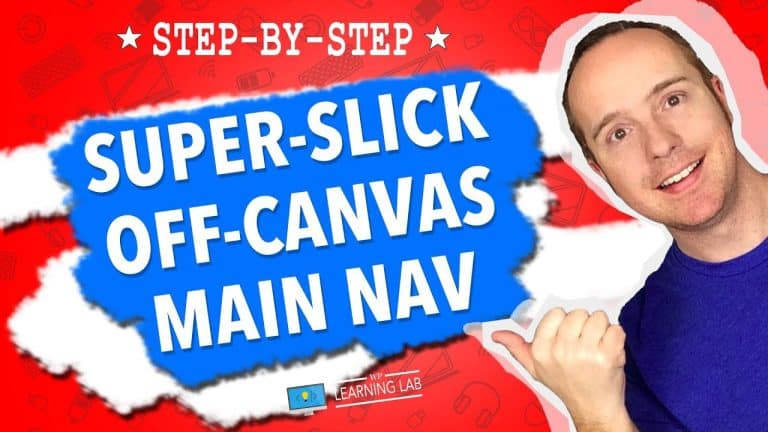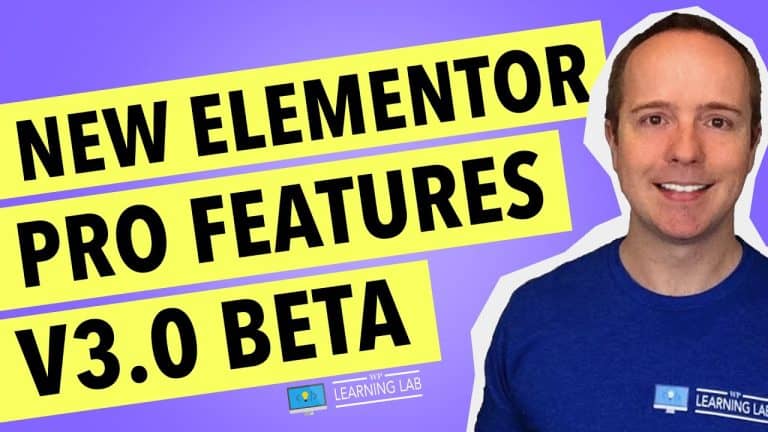Effective Solutions for Fixing the WordPress 403 Forbidden Access Denied Error
Are you tired of seeing the “403 Forbidden Access Denied” error on your WordPress website and don’t know how to fix it? You’re not alone. It can be frustrating to encounter this error, especially when it prevents you from accessing important parts of your site. However, don’t worry! In this blog post, we’ll provide you with the most effective solutions for fixing the WordPress 403 Forbidden Access Denied Error. By the end of this article, you’ll have everything you need to tackle this problem head-on and get your website back up and running smoothly. So, let’s get started!
Effective Solutions for Fixing the WordPress 403 Forbidden Access Denied Error
If you’re reading this, chances are you’ve faced the WordPress 403 Forbidden Access Denied Error while using WordPress. This error can be frustrating because it prevents you from accessing your website. But don’t worry, there are various solutions to eliminate this error.
In this article, we will guide you through the possible causes of the WordPress 403 Forbidden Access Denied error and explain how to solve it step-by-step. We’ll also bring your attention to some free resources that can help in your WordPress journey.
Introduction
WordPress is a popular content management system (CMS) that allows users to create and manage websites easily. However, despite its user-friendliness, WordPress can also encounter technical problems such as the “403 Forbidden Access Denied” error.
This error can have many causes, including plugin conflict, .htaccess file, and server file and folder permissions. To understand these causes and effectively solve the issue, let’s proceed step-by-step.
Possible Causes of the WordPress 403 Forbidden Access Denied Error
The WordPress 403 Forbidden Access Denied error is often caused by incorrect file permissions or restrictions. The following are possible causes:
Incorrect File Permissions
Incorrect file permissions is often the cause of the error and can happen during a file upload or after an update. If file permissions are not correctly set, access to your website’s files is limited, and you will not be able to access your site.
.htaccess File
The .htaccess file is located in the root directory of your website, and it controls how your website functions. If the permissions are incorrect, the file can become corrupt, causing the 403 Forbidden Access Denied error.
Plugin Conflict
Conflicting plugins can cause many issues on your website, including the 403 Forbidden Access Denied error. If the error started after installing a new plugin, you may need to deactivate that plugin.
Effective Solutions to Fix the WordPress 403 Forbidden Access Denied Error
Method 1: Check File Permissions
Checking and correcting file permissions is the first method to try and resolve the 403 Forbidden Access Denied error. This process will ensure that your files are accessible.
The best way to check your file permissions is to use an FTP client such as FileZilla. Connect to your website, navigate to the root directory and locate the file causing the error. Then right-click, choose ‘File Permissions’, and ensure that it is set to 644.
Method 2: Disable Plugins
If the error started after you installed a new plugin, it is best to disable the plugin and see if the error goes away. This is a straightforward solution and can avoid the hassle of other methods.
To disable your plugins, navigate to the plugins page in your WordPress dashboard and deselect all the plugins. Check if the error goes away. If it does, then activate each plugin one-by-one until you find the one causing the error.
Method 3: Check .htaccess file
If your file permissions and plugins are not causing the error, check your .htaccess file. The .htaccess file may have been corrupted, or there may be a syntax error.
Go to your website root folder using the FTP client, locate the .htaccess file, and rename it to ‘htaccess_old’. This will create a new file that you can use to recreate the .htaccess file. Make your changes and save the file.
Method 4: Check Server File and Folder Permissions
The final solution if all others fail is to check your server permissions. If the error appears after uploading your files, then check the permission of the particular folder. A folder permission of 755 allows only the owner to write to the folder.
Contact your hosting provider if you’re not confident in checking server permissions.
Additional Free Resources For WordPress
WP & Online Marketing Summit for Beginners
Join the WP & Online Marketing Summit for Beginners on June 18, 2019, and learn how to use WordPress effectively. Sign up today, and reserve your spot for free.
17-Point WordPress Pre-Launch PDF Checklist
Download the free 17-Point WordPress Pre-Launch Checklist before launching your website. The checklist will help you ensure your website is optimized and ready to go.
WP Learning Lab Channel
The WP Learning Lab Channel on YouTube offers valuable tutorials and courses on WordPress, made easy for beginners. Check it out to improve your WordPress skills.
Conclusion
The WordPress 403 Forbidden Access Denied error can be a frustrating obstacle to access to your website, but it can be quickly resolved using the solutions we have presented. Remember to check your file permissions, and disable any conflicting plugins. The .htaccess file can also cause issues, so be sure to review this too. Checking server permissions is the final solution if everything else fails.
If you need additional support, join the private Facebook group for WordPress support or post videos of your WordPress success on social media using the hashtag #WPLLCommunity. And remember, optimizing WordPress doesn’t just happen through coding – check out Elementor for guidance on optimizing a theme, and learn how to submit proper authorization keys to access WordPress, known as API requests.
FAQs
-
What is the WordPress 403 Forbidden Access Denied error?
A: This error occurs when your file permissions, .htaccess file, or plugins are restricting access to your website files. -
How do I fix the 403 Forbidden Access Denied error?
A: You can check file permissions, disable conflicting plugins, check the .htaccess file and if all else fails, check server permissions. -
Where can I find additional free resources for WordPress?
A: Check out the WP & Online Marketing Summit for Beginners, download the free WordPress Pre-Launch Checklist, and use the WP Learning Lab Channel on Youtube. -
What is Elementor?
A: Elementor is a tool that assists in optimising a WordPress theme. -
How can I access my WordPress account?
A: You need to submit the proper authorization key to access WordPress, known as API requests.