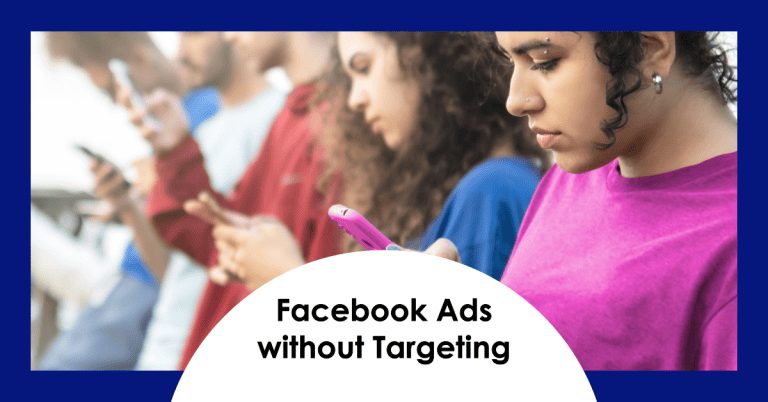Facebook Ads Retargeting Tutorial: Mastering Your Ad Strategy
Retargeting is an essential strategy for anyone running Facebook and Instagram ads. By focusing on individuals who have previously interacted with your business, you can significantly increase your chances of converting them into customers. In this comprehensive Facebook ads retargeting tutorial, we will walk you through the entire process of setting up retargeting audiences, creating effective ad campaigns, and maximizing your return on investment.
Understanding Retargeting
Before diving into the specifics, it’s crucial to understand what retargeting is. Retargeting is the practice of displaying ads to individuals who have previously engaged with your brand, whether they visited your website, joined your email list, or interacted with your social media accounts. This strategy capitalizes on the fact that these individuals have already shown interest in your business, making them more likely to convert compared to new, cold audiences.
Why Retargeting Matters
Retargeting can dramatically improve your advertising performance. When you display ads to users who have previously interacted with your brand, you are effectively nurturing warm leads. These individuals are more familiar with your products and services, making them much more likely to engage and convert.
Setting Up Your Meta Ad Account
Before you can start retargeting, you need a Meta ad account. If you don’t have one yet, setting it up is straightforward. Follow the link in the description for a step-by-step guide on how to create your Meta ad account.
Creating Custom Audiences for Retargeting
Now that your ad account is ready, the next step is to create custom audiences. This is where you define the groups of people you want to retarget. Here’s how to do it:
Step 1: Accessing Audience Management
Navigate to your Ads Manager. Click on the three horizontal lines at the top left corner to open the menu. From there, select ‘Audiences’.
Step 2: Creating a Custom Audience
Click on the ‘Create Audience’ button and choose ‘Custom Audience’. You will see two main categories: sources and meta sources. Sources refer to interactions outside of Meta (like website visits), while meta sources relate to interactions within Facebook or Instagram.
Types of Custom Audiences
- Website Visitors: You need to have the Meta pixel installed on your website to track visitors. This pixel collects data that allows you to create a custom audience of all website visitors or target specific pages.
- Customer Lists: You can upload email lists or customer databases. This option allows you to retarget previous customers or engage with leads who signed up for your newsletter.
- Video Viewers: If you have videos on your Facebook or Instagram accounts, you can retarget users based on their engagement with these videos.
- Lead Forms: If you utilize lead forms, you can target users based on their interactions with these forms.
- Instagram and Facebook Engagements: You can retarget users who have interacted with your Instagram or Facebook pages, including those who liked, commented, or shared your posts.
Setting Up Your Retargeting Audiences
Let’s walk through how to set up your retargeting audiences effectively:
Website Visitors
To create an audience from website visitors, select the ‘Website’ option. You can choose to target all visitors or refine your audience based on parameters such as time spent on the site or specific pages visited. For example, if you want to retarget only those who visited a page about hats, you can specify that in the URL field.
Customer Lists
If you want to upload a customer list, select the ‘Customer List’ option. You can easily import your data from platforms like MailChimp or upload a CSV file directly. Make sure to map the columns correctly so that Meta knows which data corresponds to emails, phone numbers, etc.
Video Viewers
To retarget video viewers, select ‘Video’ and define how much of your video they need to have watched. You can choose options ranging from three seconds to 95%. The longer the required view time, the warmer the audience but the smaller the size will be.
Lead Forms
For lead forms, you can retarget users based on their actions. You can choose to target users who opened the form but didn’t submit it, or those who submitted the form, allowing you to tailor your follow-up strategies accordingly.
Engagement on Instagram and Facebook
Lastly, you can create audiences based on engagement with your social media accounts. This includes anyone who has interacted with your posts or visited your profile. You can select the timeframe for how long you want to keep users in this audience, up to 365 days.
Utilizing Lookalike Audiences
Once you have your custom audiences set up, you can create lookalike audiences to expand your reach. Lookalike audiences are generated based on the traits of your existing custom audiences. This allows you to target new potential customers who share similar characteristics with your current audience, increasing the likelihood of converting them.
How to Create a Lookalike Audience
To create a lookalike audience, go back to your audience management section, select your custom audience, and click on ‘Create Lookalike’. Follow the prompts to define your target country and audience size.
Integrating Custom Audiences into Your Ad Campaigns
Now that you have your custom and lookalike audiences ready, it’s time to integrate them into your ad campaigns:
Creating a New Ad Campaign
In Ads Manager, click on ‘Create’ to start a new campaign. Choose your campaign objective, such as sales or lead generation. Once you’re at the ad set level, scroll down to the ‘Custom Audiences’ section and select the audiences you created earlier. This is where you can add all the warm audiences you have identified.
Important Tips for Retargeting Campaigns
- Deselect Advantage Custom Audiences: While this option allows you to reach a broader audience, it’s more effective to focus solely on those who have previously interacted with your brand.
- Keep Targeting Broad: When retargeting, avoid narrowing your targeting by age or interests. The audience you are retargeting has already shown interest in your offerings.
- Monitor Audience Sizes: Be aware that audience sizes can fluctuate, so keep an eye on them to ensure your retargeting efforts are effective.
Conclusion
Mastering Facebook ads retargeting can lead to significant improvements in your marketing results. By effectively setting up custom and lookalike audiences, and understanding how to integrate them into your ad campaigns, you can maximize your ad spend and drive more conversions. If you want to dive deeper into Facebook ads management, be sure to check out my other resources linked in the description.
For a more hands-on approach, consider booking a consultation with our team to help you optimize your Facebook and Instagram ads. Remember, effective retargeting is about reaching the right audience at the right time with the right message.
Ready to start retargeting? Follow the steps outlined in this tutorial, and watch your conversion rates soar!