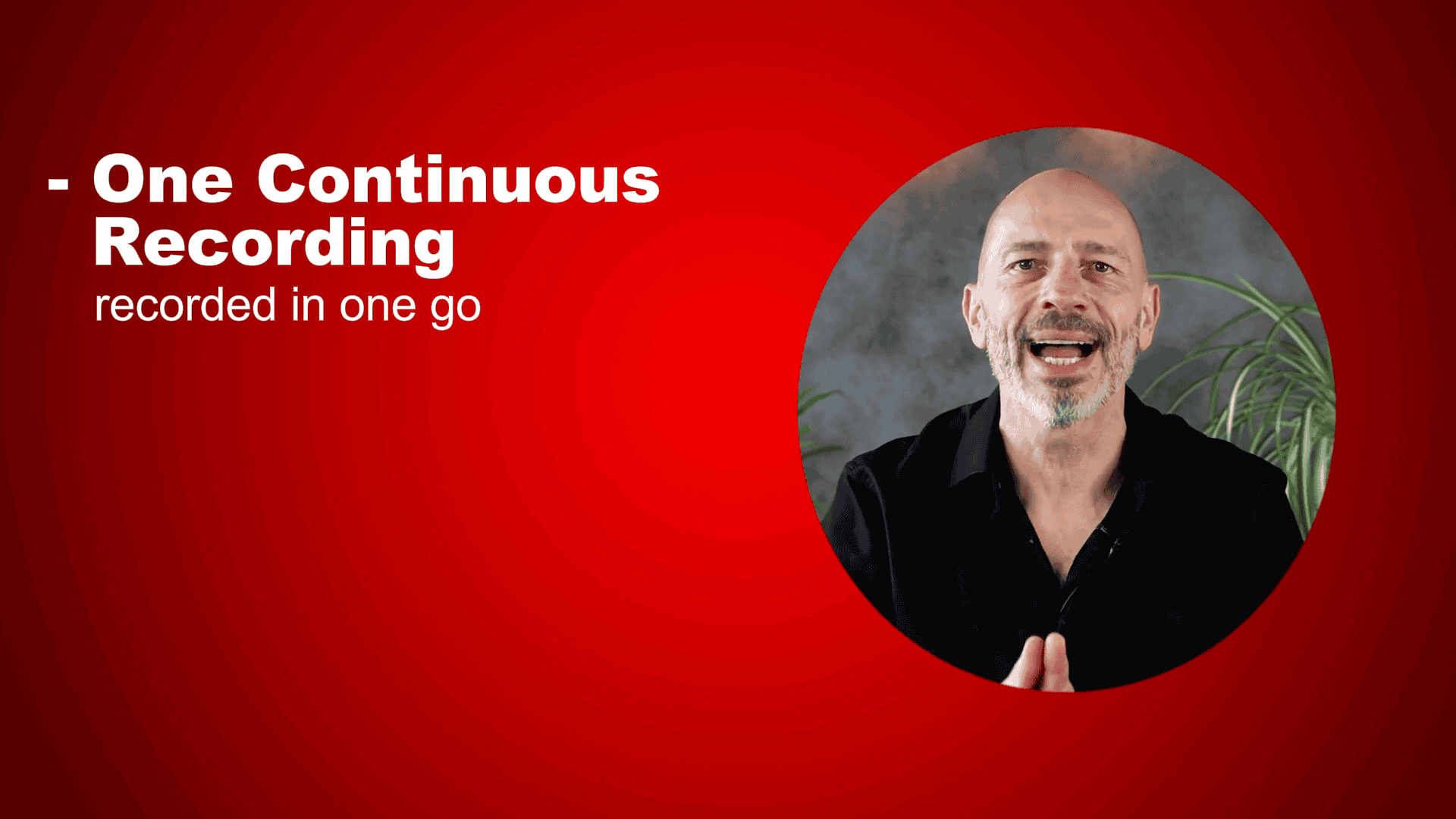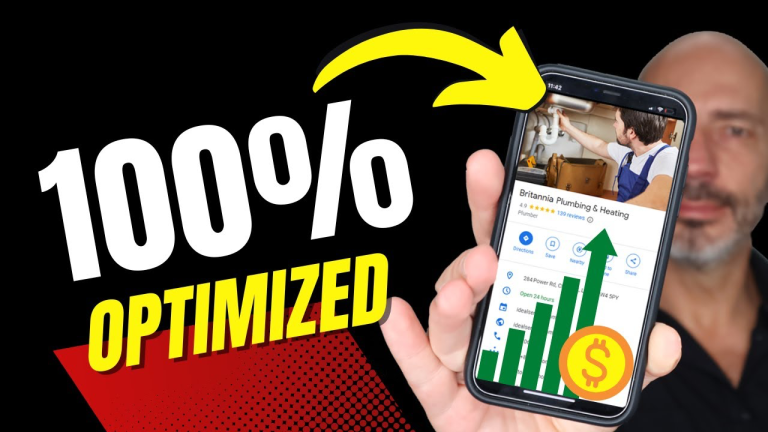Google Business Profile Video Verification Guide
Struggling to get your Google Business Profile verified using the video method? You’re not alone. In this comprehensive guide, we’ll walk you through the fastest and most efficient way to verify your Google Business Profile, whether you have a physical storefront or provide home services. We’ll also cover common troubleshooting tips to ensure a smooth verification process.
📹 Getting ready to shoot your video
Preparing your video for Google Business Profile Video Verification can be straightforward if you follow these tips.
One Continuous Recording
Your video must be recorded in one go without any breaks. Upload it directly to the Google Business Platform.
- Record in one go
- No breaks
- Upload immediately
Video Length
Ensure your video is at least 30 seconds long but no longer than five minutes. This is crucial for your verification process.
- Minimum: 30 seconds
- Maximum: 5 minutes
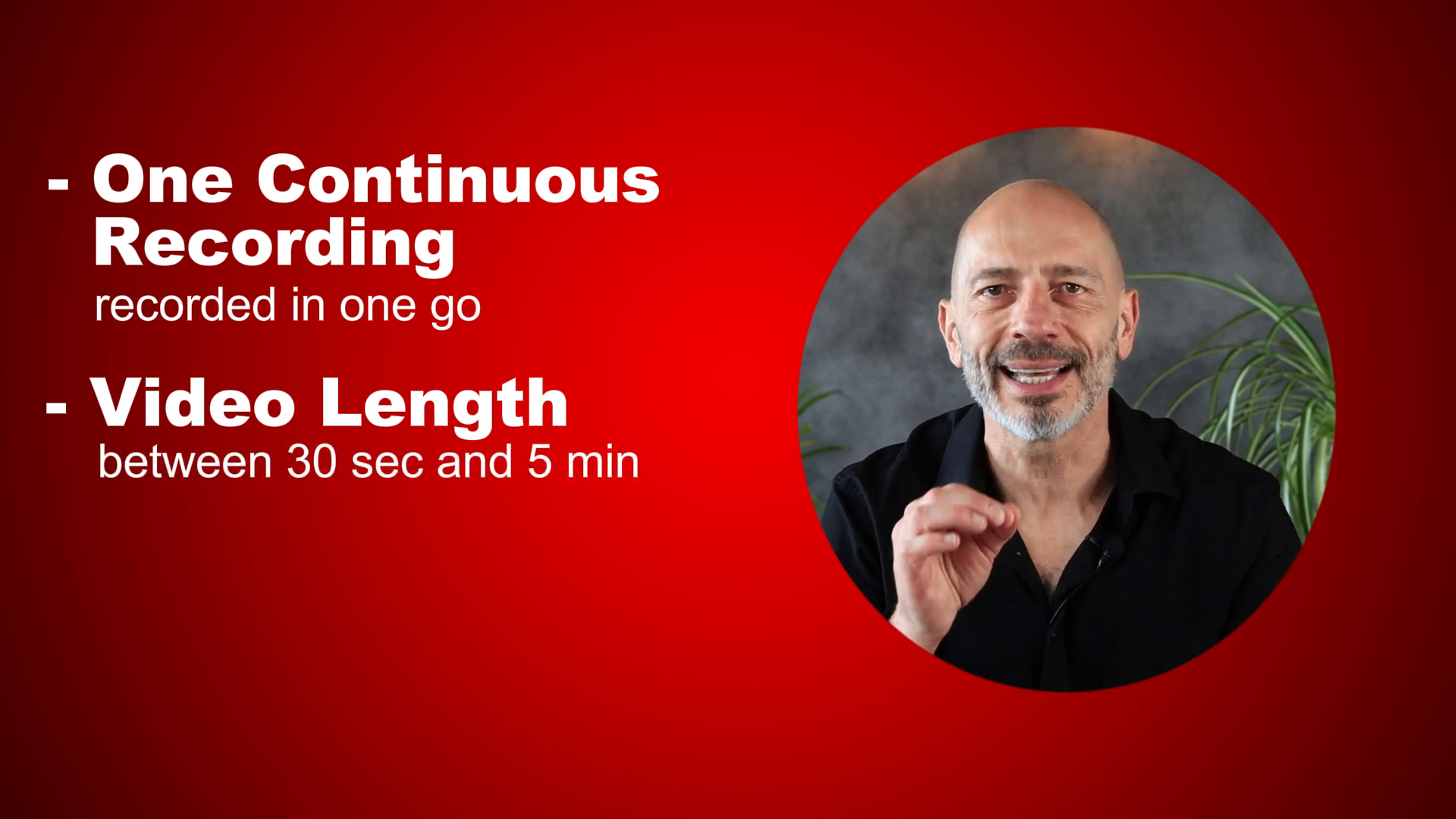
Content Restrictions
Do not include sensitive information like bank account numbers or personal IDs. Also, avoid showing other people’s faces.
- No sensitive info
- No faces
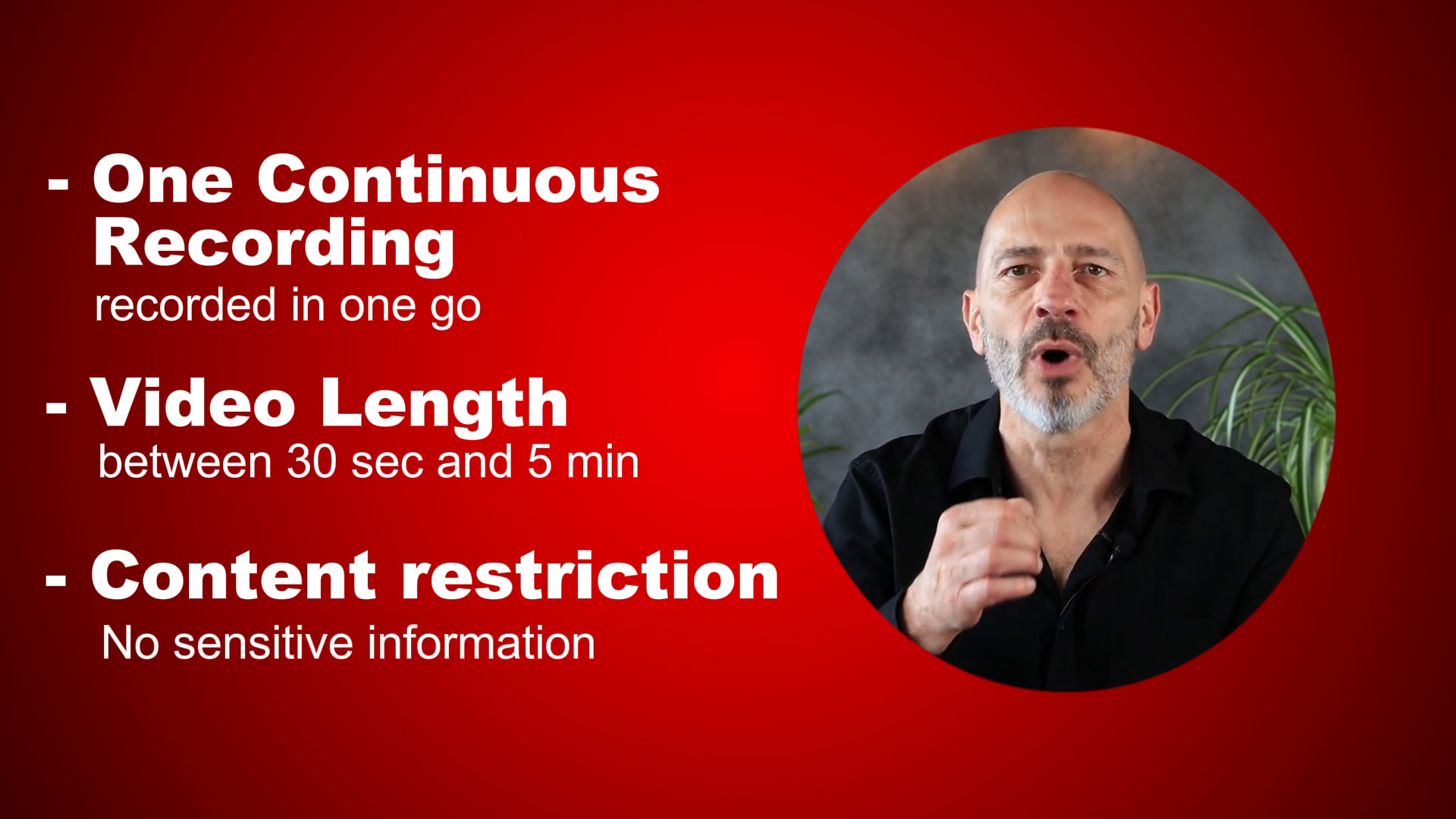
Verification Criteria
To get verified, your video must meet specific criteria. Make sure your location matches the address listed on your profile, your business info is accurate, and you are authorized to represent the business.
- Match location
- Accurate business info
- Authorization
Planning Your Video
Since everything needs to be done in one continuous recording, planning your video based on these criteria will make the process smoother and almost guarantee verification.
- Plan your video
- Follow criteria
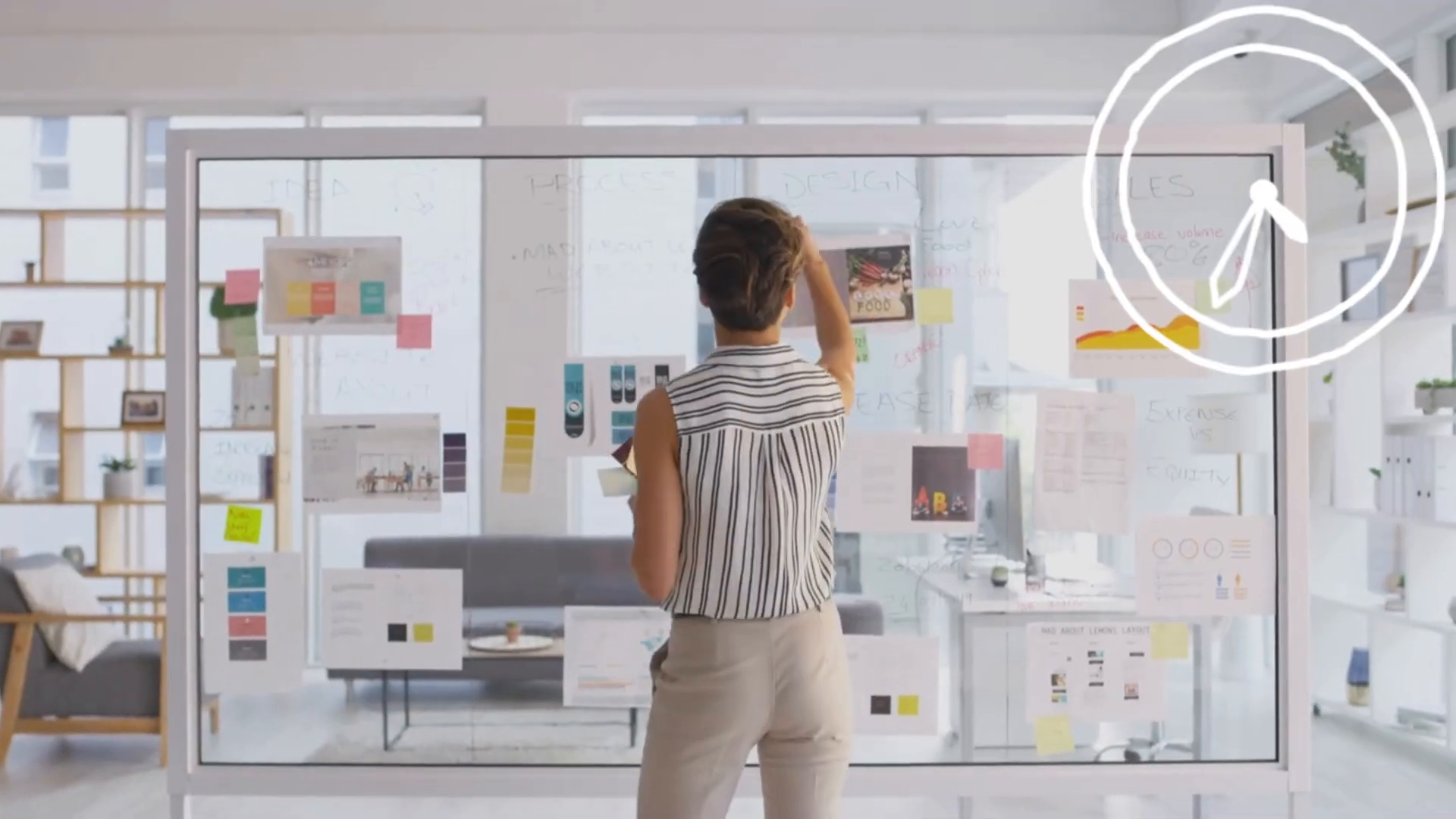
🏬 Video verification for storefront businesses
Verifying your storefront business on Google is simple if you follow these steps.
Initial Setup
Open a browser on your mobile phone and go to business.google.com. Ensure you’re logged in with the Google account linked to the business profile you are trying to verify.
- Open browser
- Go to business.google.com
- Log in
Getting Verified
You’ll see a message saying customers can’t see your business information. Tap the “Get Verified” button and select the video option.
- Tap “Get Verified”
- Select video option
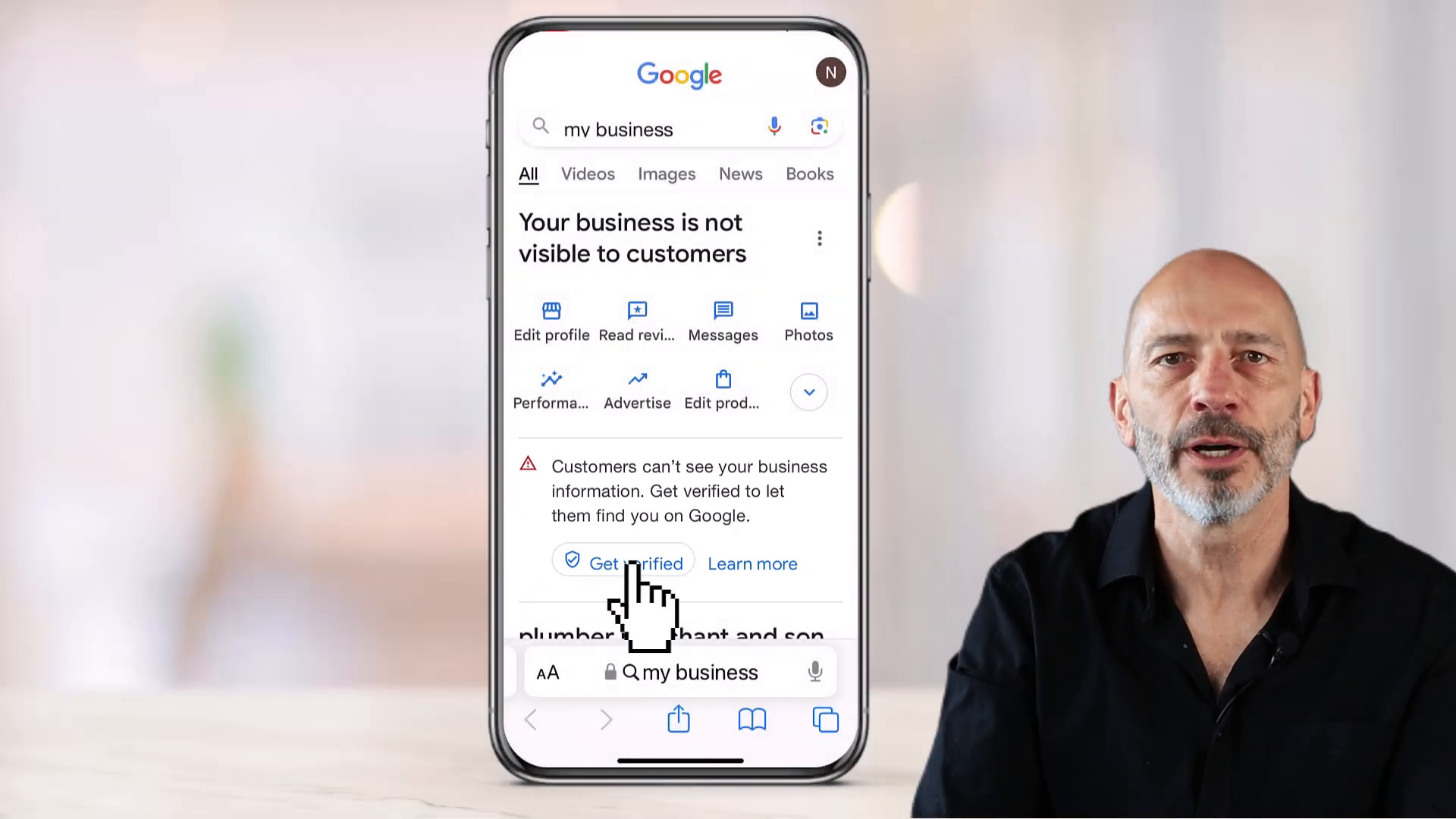
Verification Requirements
The next screen will list the verification requirements. Google needs these to make sure your business is legitimate.
- Match location
- Accurate business info
- Authorization
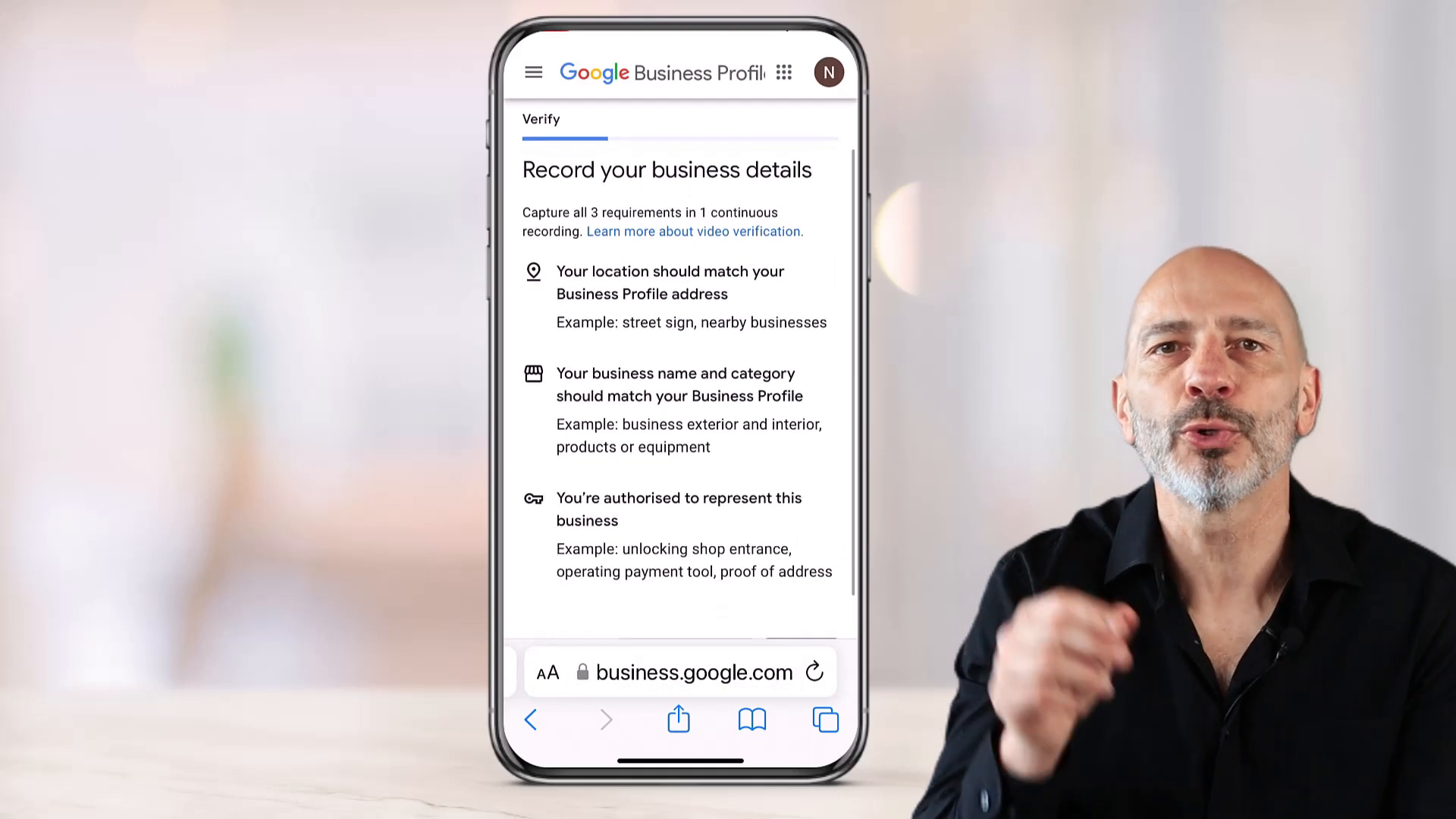
Proving Your Location
To prove your business location, film the nearby street sign, then head back to your store or office and capture the street number on the door or storefront.
- Film street sign
- Capture street number

Matching Business Info
Include the outside signage of your storefront or office that clearly shows your business name. It should match the name on your business profile.
- Show outside signage
- Match business name
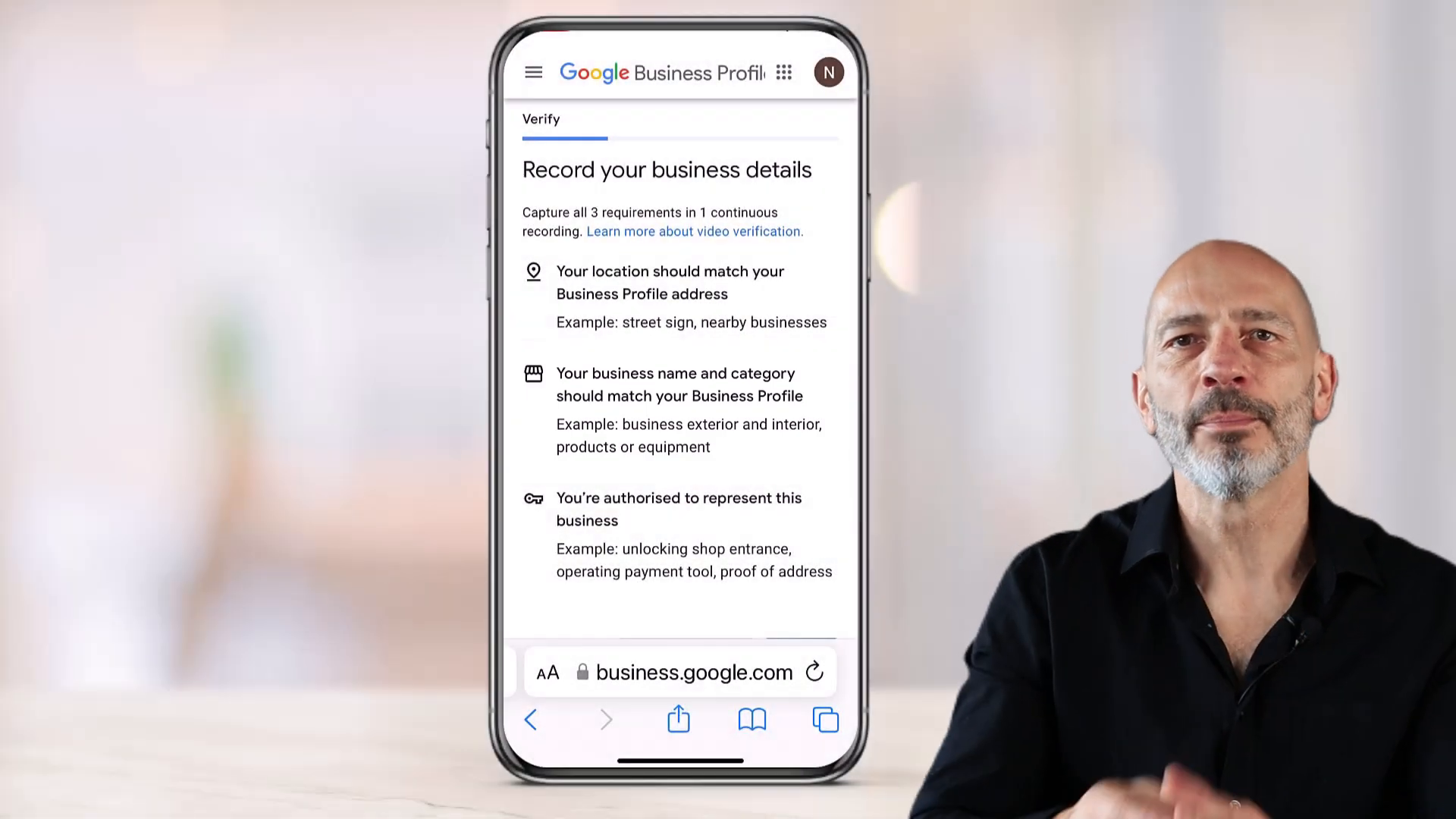
Showing Authorisation
Film yourself opening the store or office door with a key or keypad, and show that you can access cash registers or payment systems.
- Open door with key
- Show access to payment systems

Recording and Uploading
Press start recording, allow access to your mic and camera, and start filming. Once you’re done, click stop and upload the video.
- Press start recording
- Allow mic and camera
- Click stop and upload
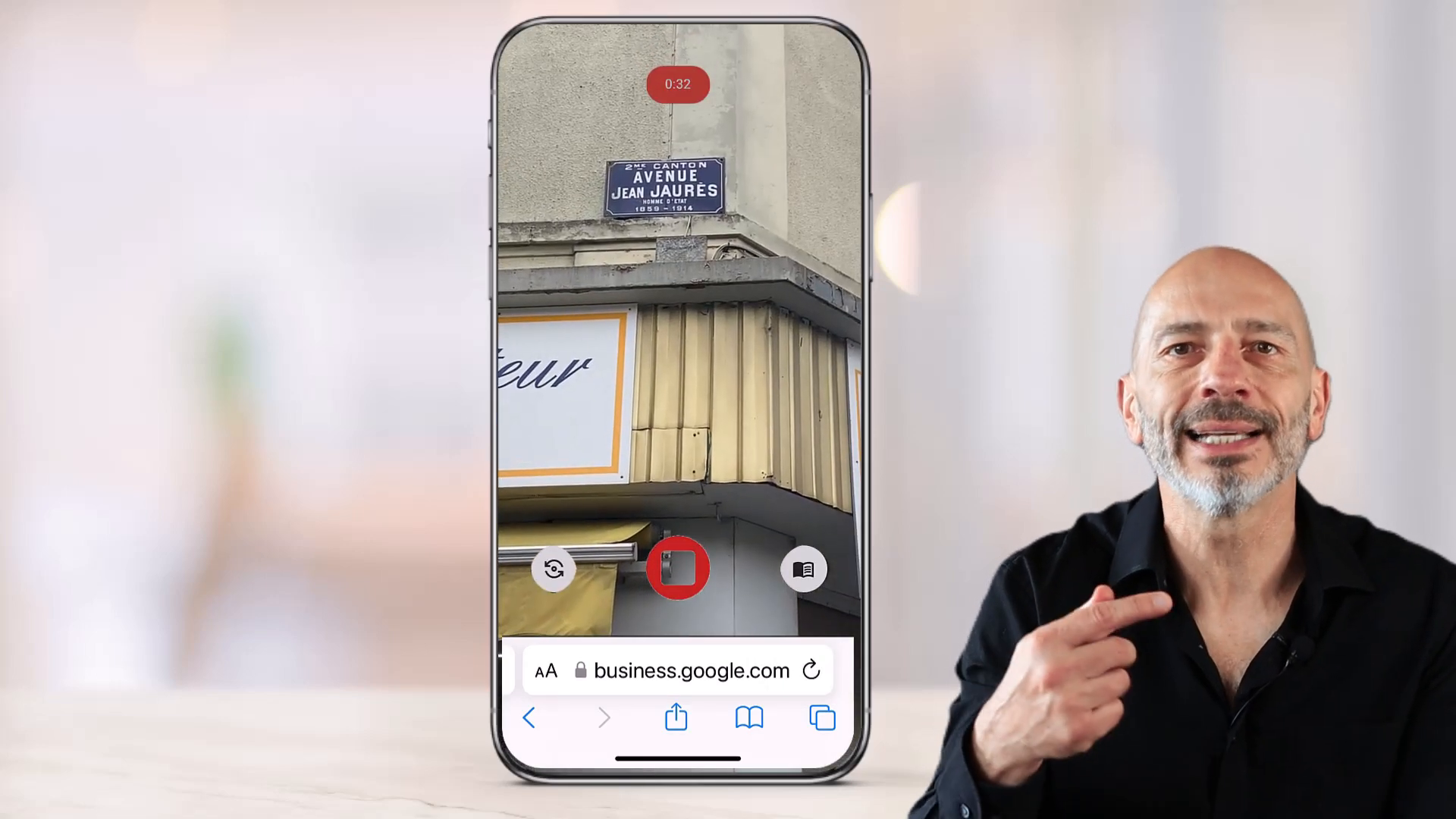
Google says it should take five working days for your listing to be verified. If not, you might need to try again. For more detailed instructions, check out these Google My Business guidelines.
For more tips on how to list my business on Google, visit our guide.
Stay tuned for the next steps, especially if you don’t have a physical location and go to people’s houses instead.
🏠 Video verification for home services
Verifying a Google Business Profile for home services can be a bit different from storefronts. Let’s break down the steps.
Initial Setup
Open a browser on your mobile phone and go to Google.com. Make sure you’re logged in with the Google account linked to your business profile.
- Open browser
- Go to Google.com
- Log in
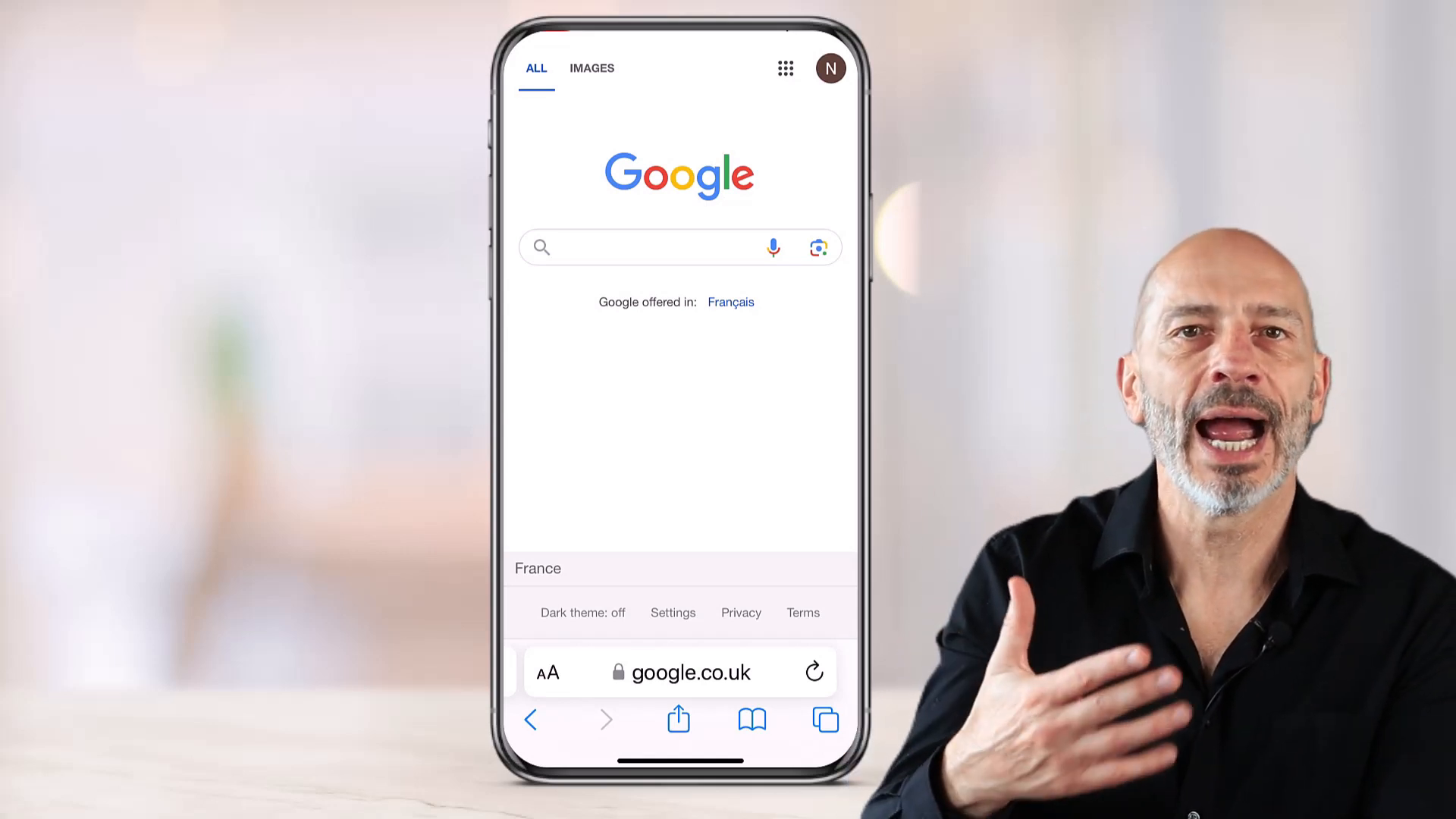
Accessing Your Profile
Next, go to business.google.com to access your Google Business Profile management interface. Tap the “Get Verified” button.
- Go to business.google.com
- Tap “Get Verified”
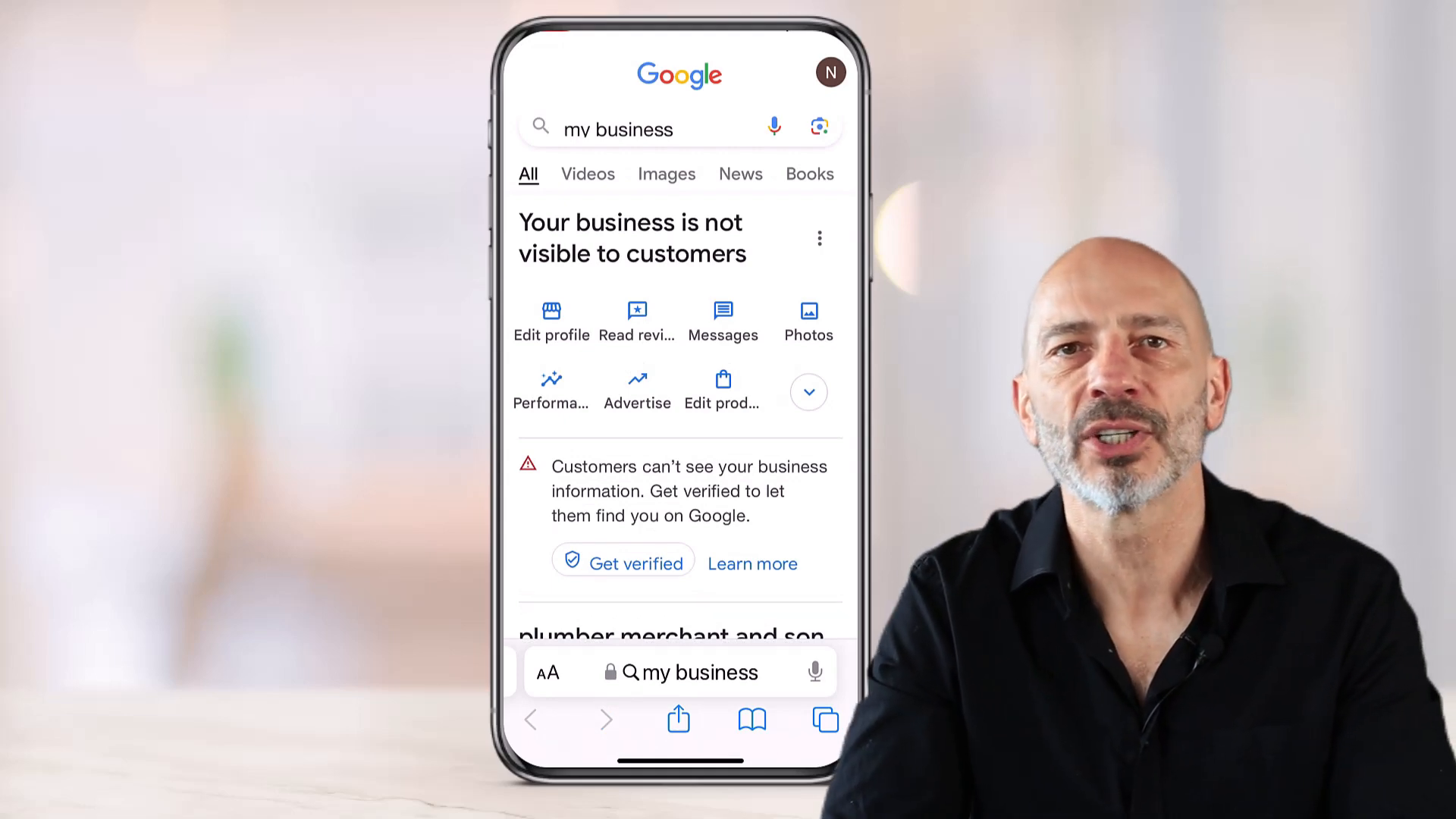
Video Verification Option
The default option should be the business video. Tap “Next” to proceed.
- Select video option
- Tap “Next”
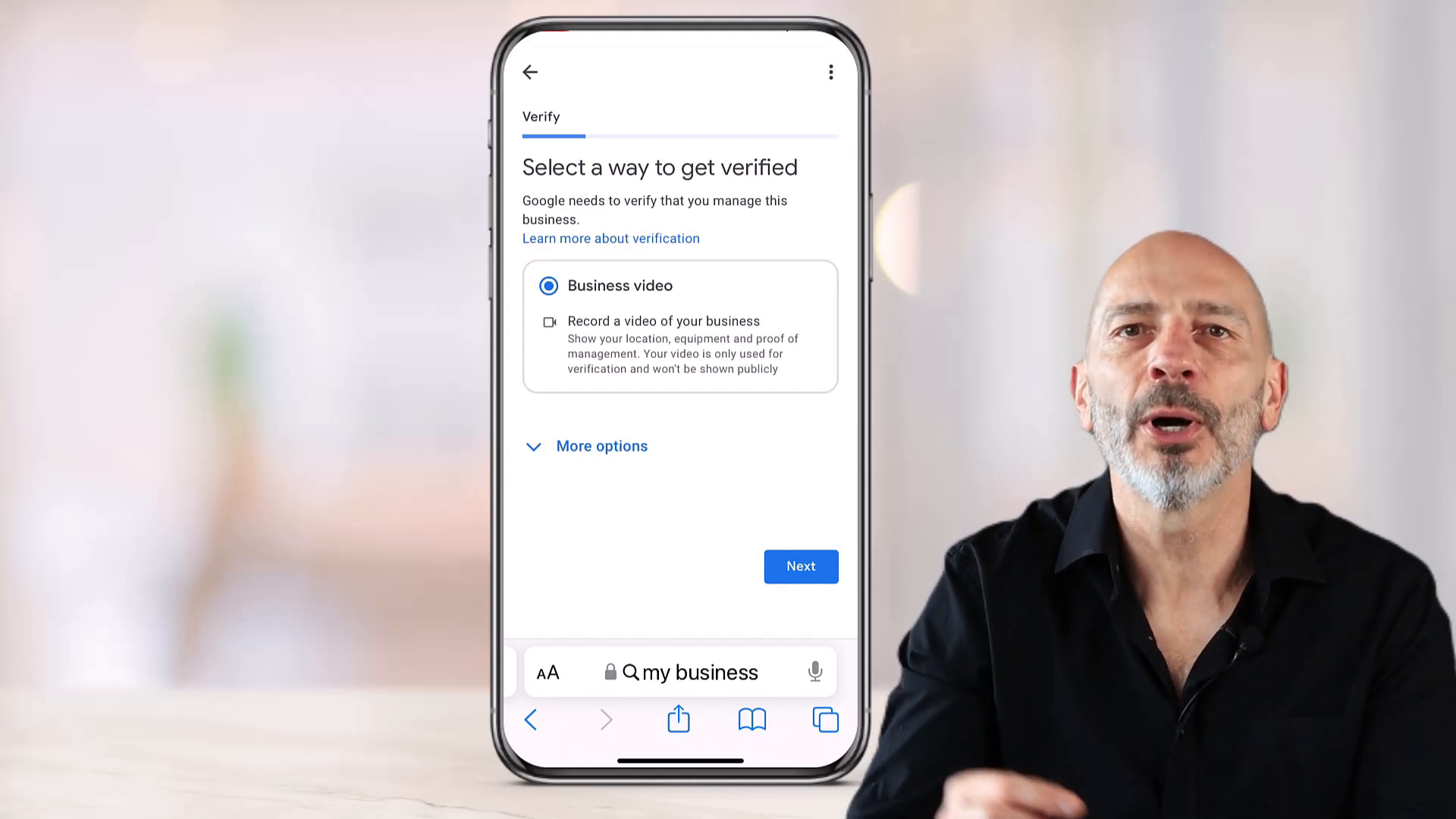
Verification Requirements
Google needs certain details to validate your business. Make sure your location matches your business profile service area.
- Match location
- Follow guidelines
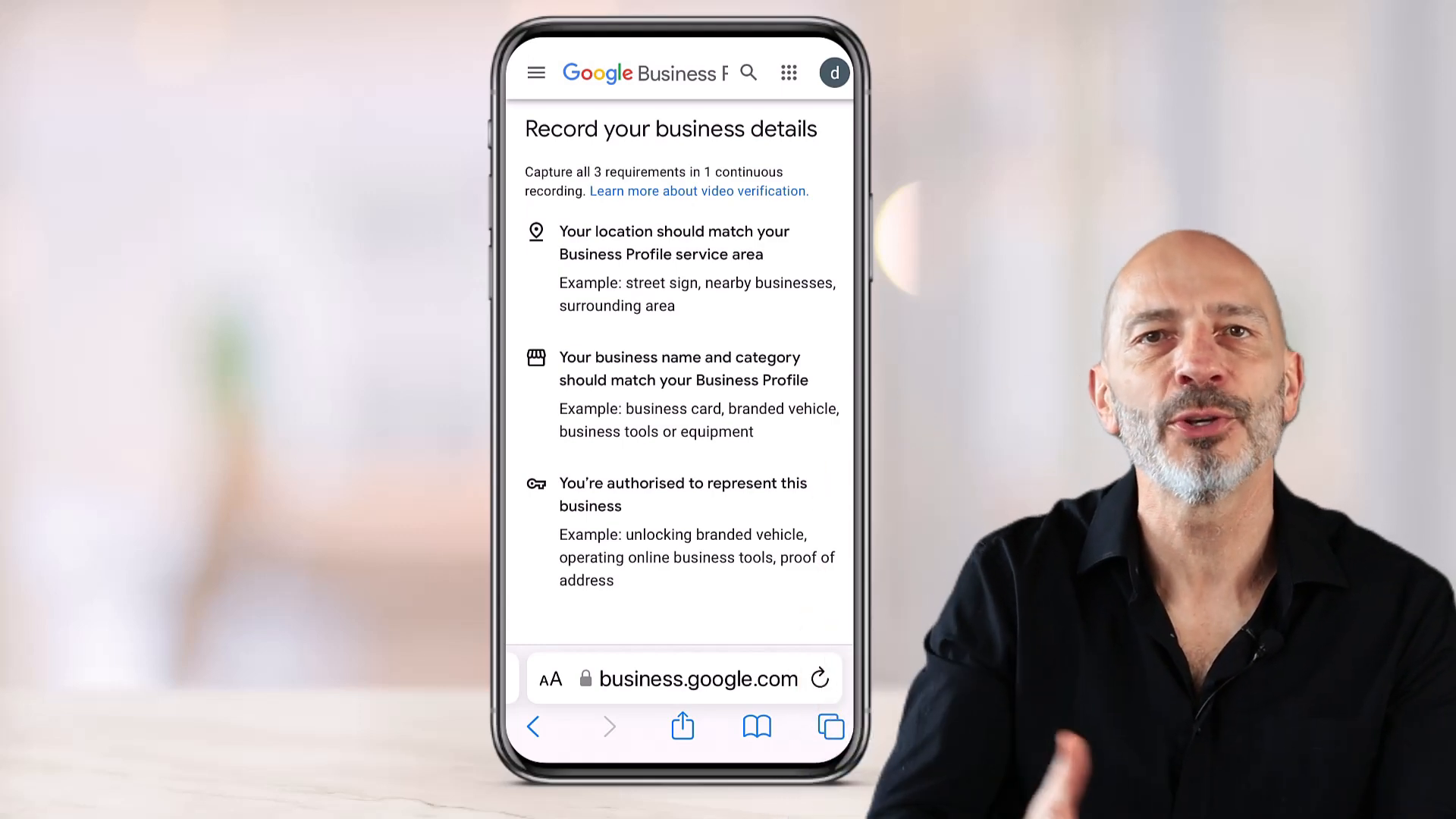
Proving Your Location
Since you don’t have a storefront, include nearby street signs or businesses in your video. Capture your street number as well.
- Film street signs
- Capture street number
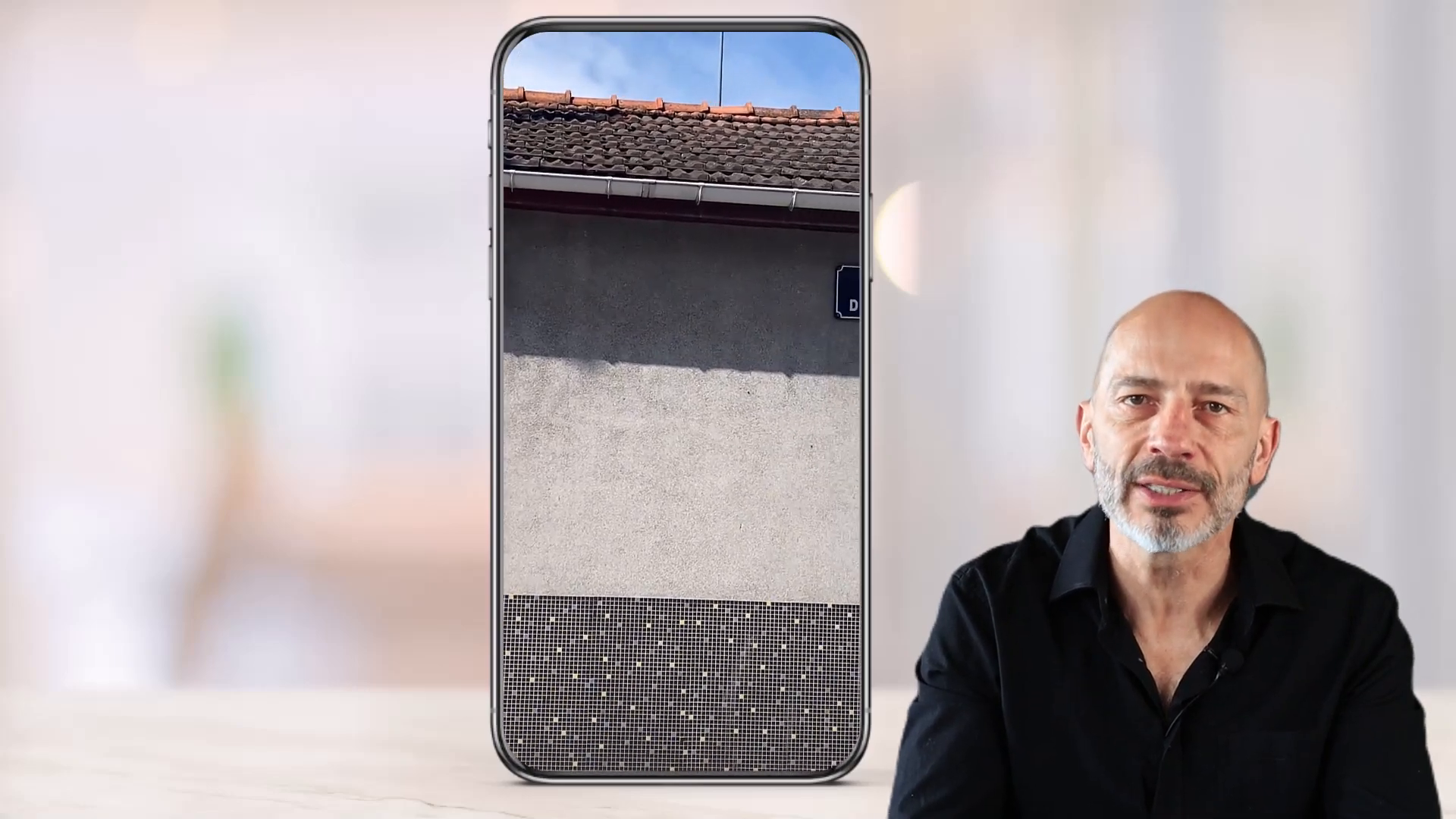
Proving Business Name and Category
Show evidence like a branded van or clothing. Film yourself providing the service you offer.
- Show branded items
- Film service provision
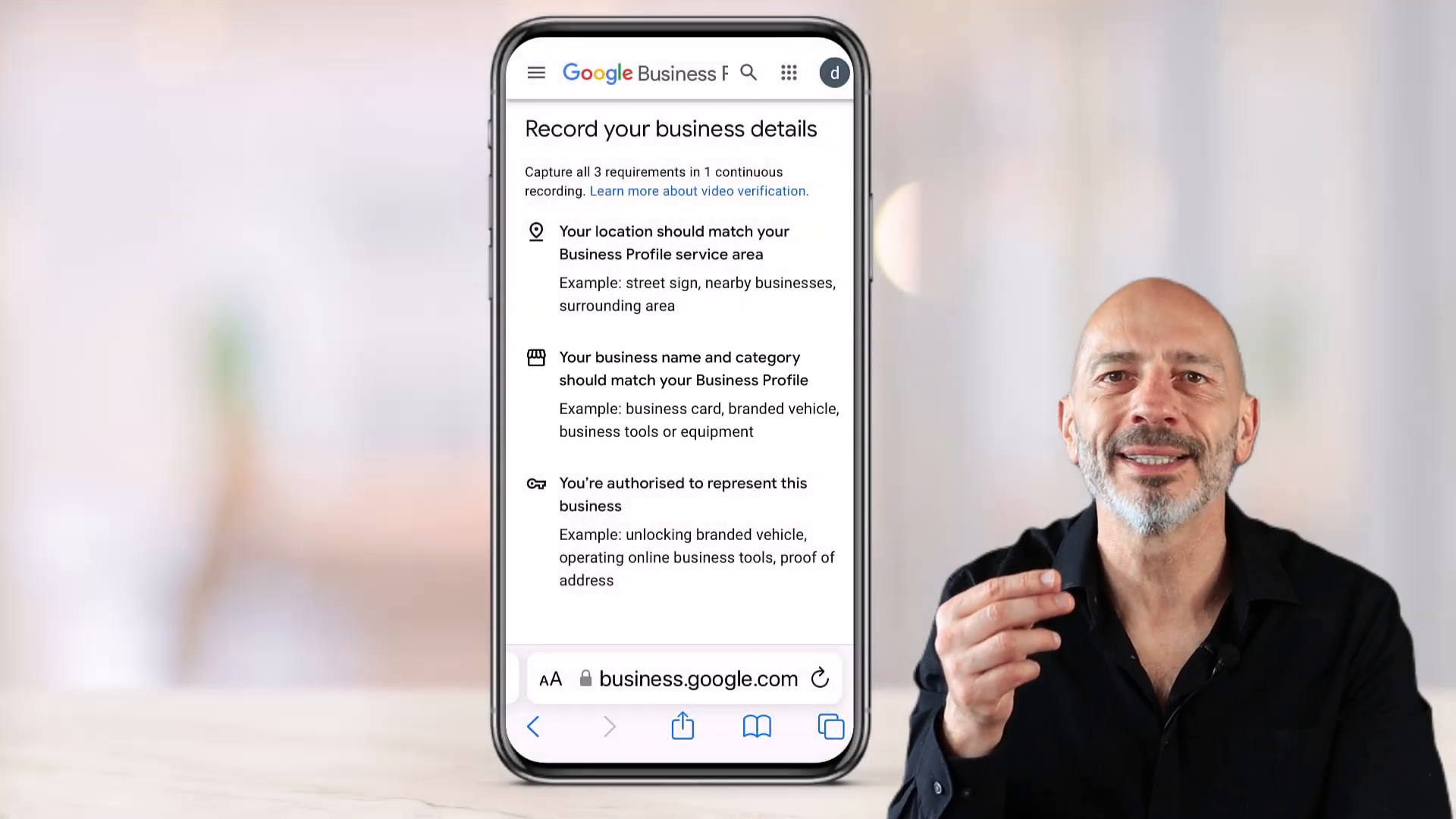
Proving Authorisation
Open your branded vehicle and display the equipment or tools you use. If you work from home, film the outside of the building and nearby street signs.
- Open branded vehicle
- Show equipment
- Film building exterior
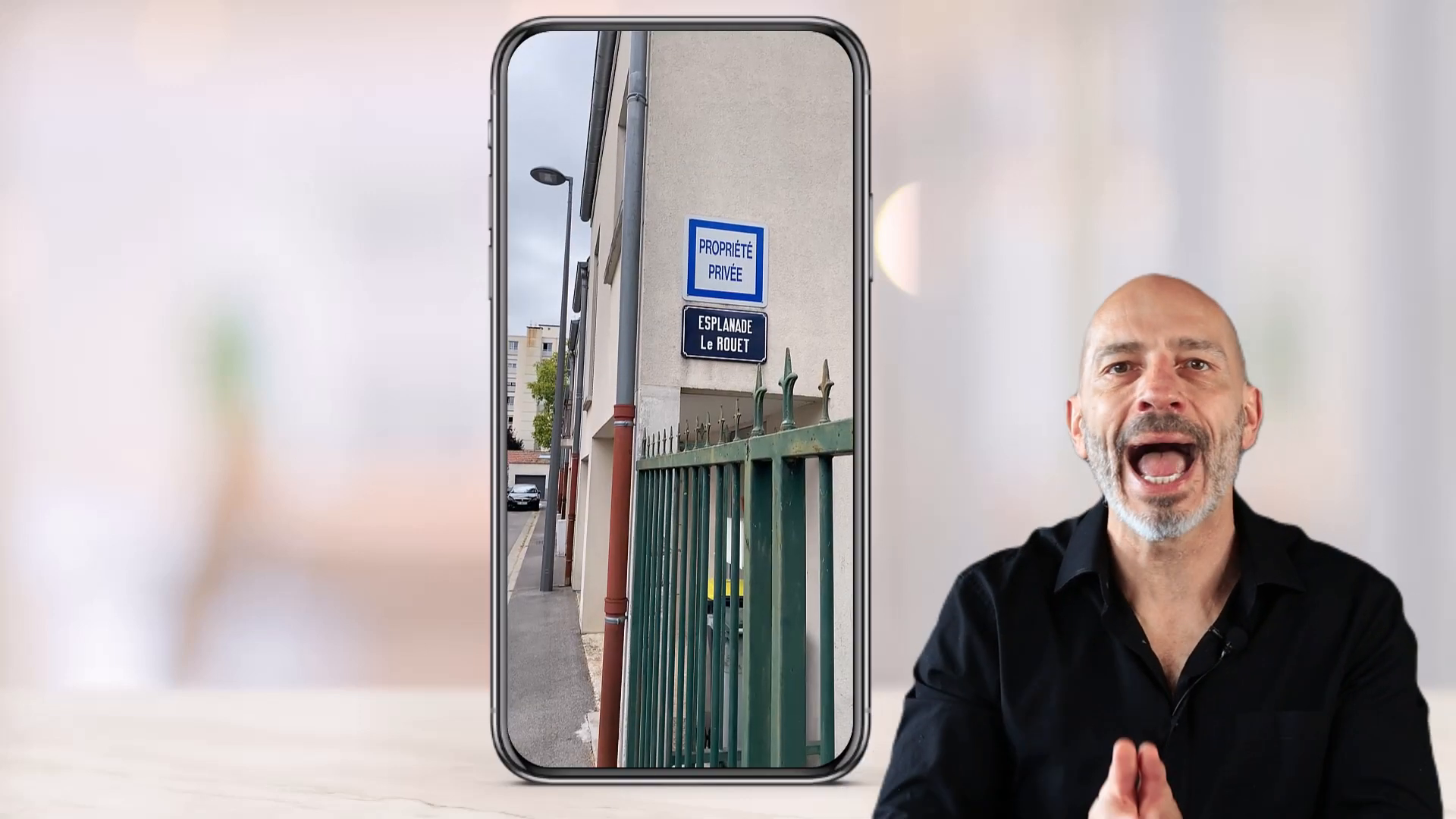
Recording and Uploading
Press start recording, allow access to your mic and camera, and start filming. Once done, click stop and upload the video.
- Press start recording
- Allow mic and camera
- Click stop and upload
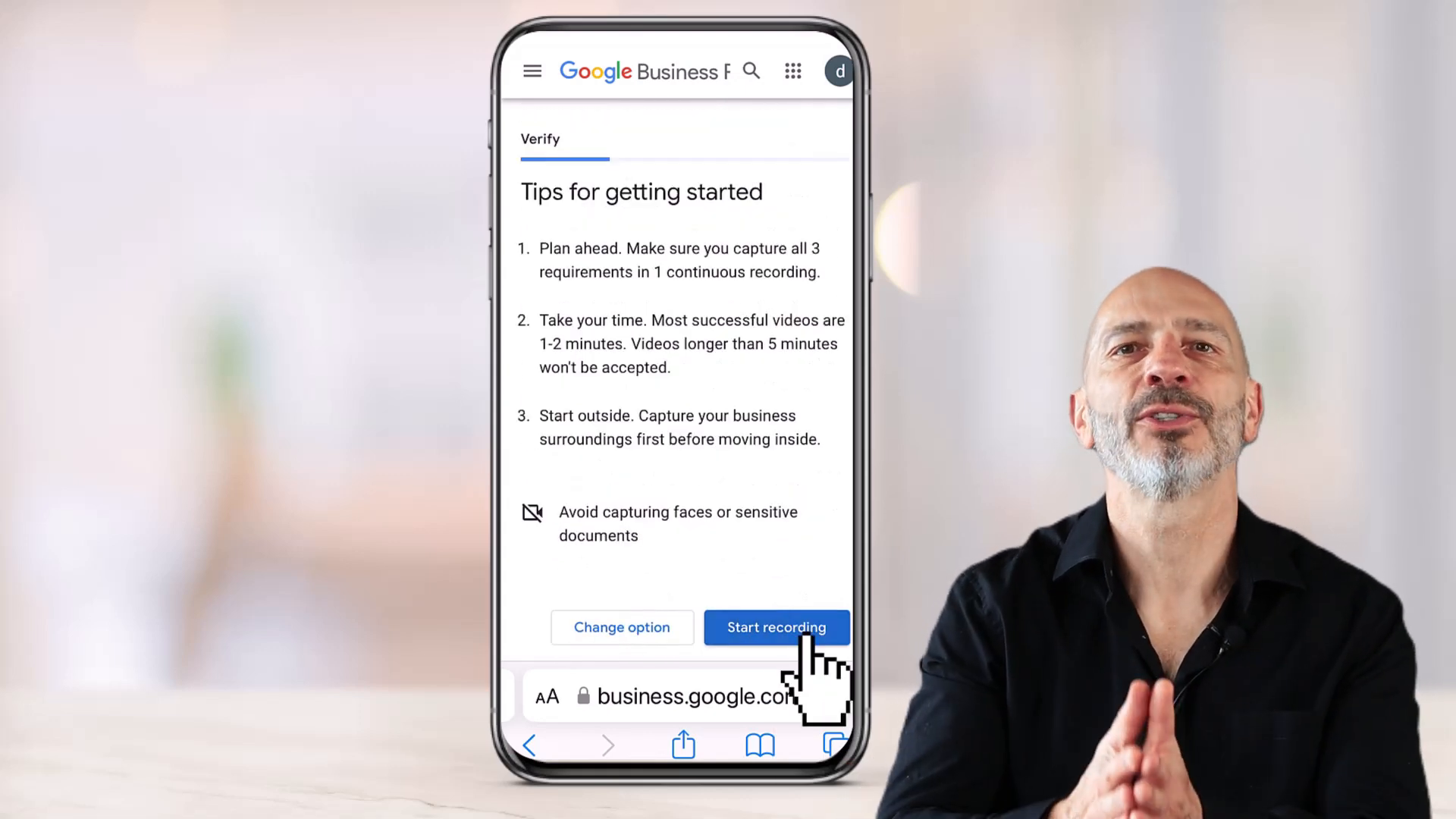
Verification should take about five working days. If it takes longer, be patient.
Once verified, you will receive a confirmation email from Google.
🛠️ Troubleshooting
Even with the best preparation, issues can arise. Here are common problems and solutions.
Issue: Video Doesn’t Upload
There are a few reasons why your video might not upload. Let’s explore them.
Video Length
Your video might be too long. Keep it between one and two minutes as recommended by Google.
- Keep video 1-2 minutes
Network Issues
Your phone might switch between WiFi and mobile networks. Ensure you’re connected to a fast and reliable network.
- Fast, reliable network
Phone Problems
The phone you’re using might be the issue. Try using a different phone if possible.
- Try another phone
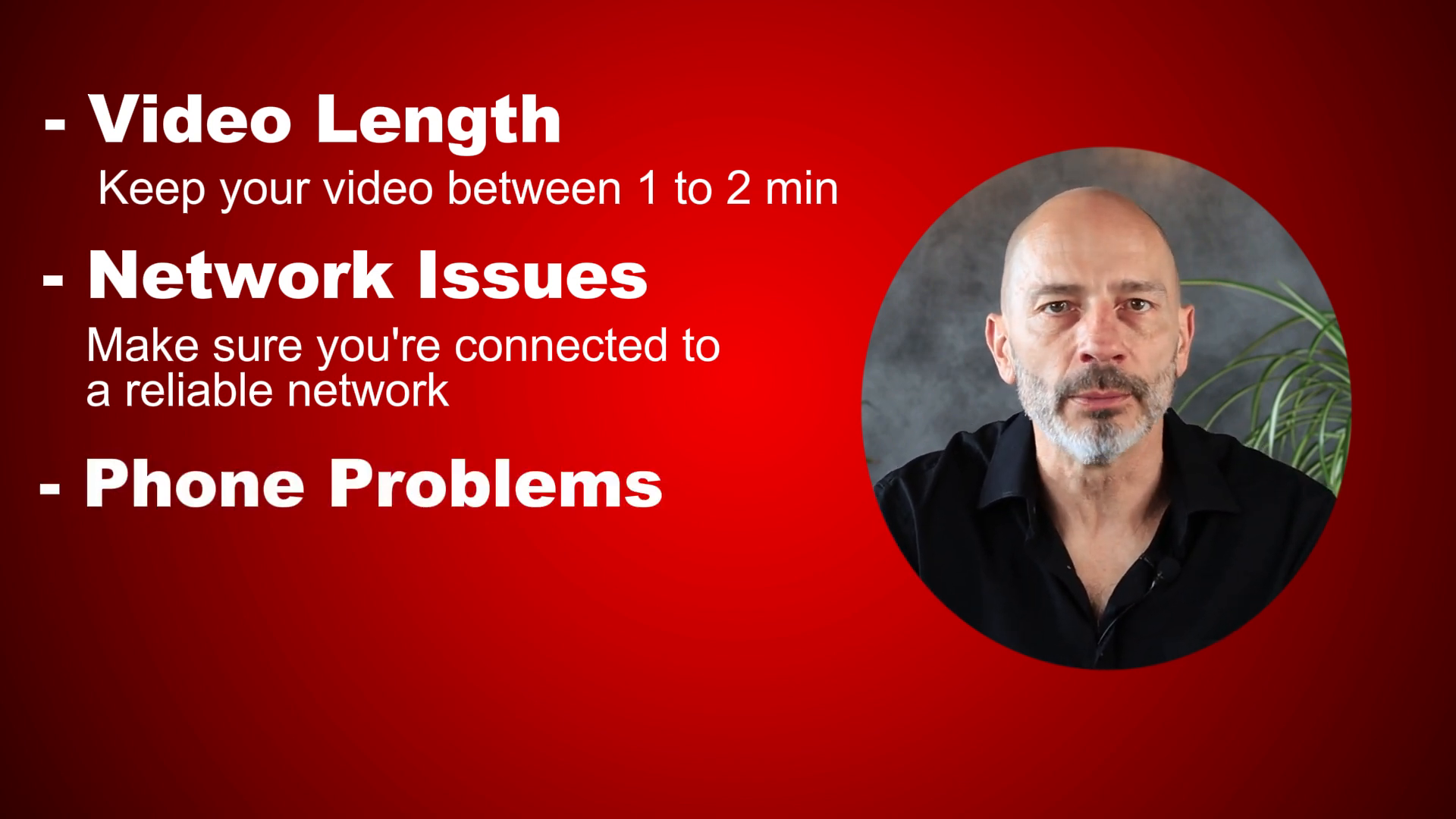
Multiple Attempts
Sometimes you need to upload your video multiple times. Be patient and try again.
- Multiple attempts
Issue: Video Gets Rejected
This usually happens due to sensitive content or insufficient proof. Let’s break it down.
Sensitive Content
Your video might show something sensitive like banking info or a person’s face. Ensure these are not in your video.
- No sensitive content
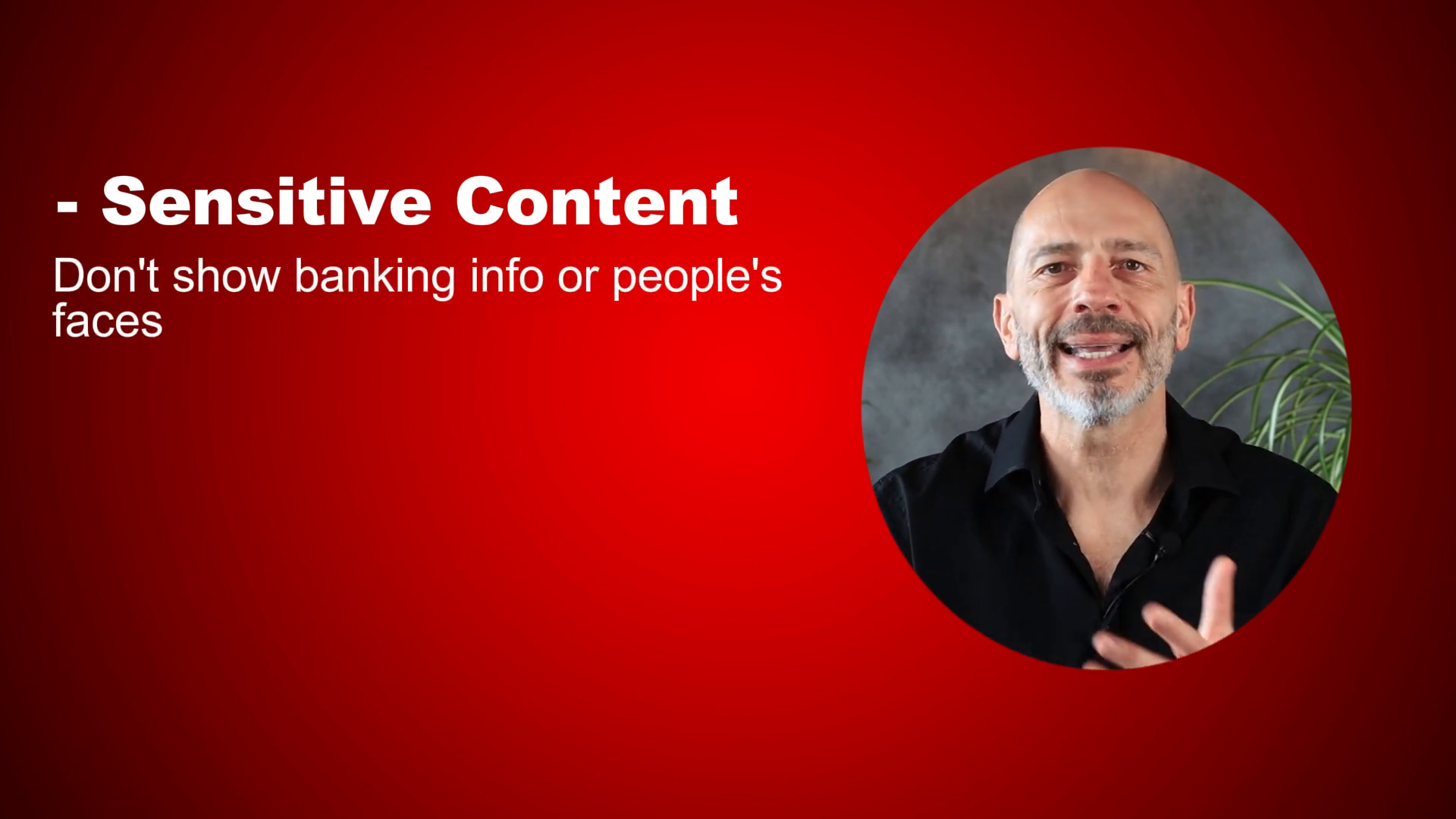
Insufficient Proof
Your video might not show enough clear proof. Add more proof and examples if needed.
- Show more proof
By following these steps and troubleshooting tips, your Google Business Profile Video Verification should be successful. If problems persist, consider reaching out to Google support for additional assistance.
❓ FAQ
Got questions? Here are some frequently asked questions about Google Business Profile Video Verification.
How long does the verification process take?
It usually takes about five working days for Google to verify your business profile. If it takes longer, it might be due to additional checks or issues with the video.
Can I edit my video before uploading?
No, the video must be a continuous recording without any edits or breaks. This ensures the authenticity of the information provided.
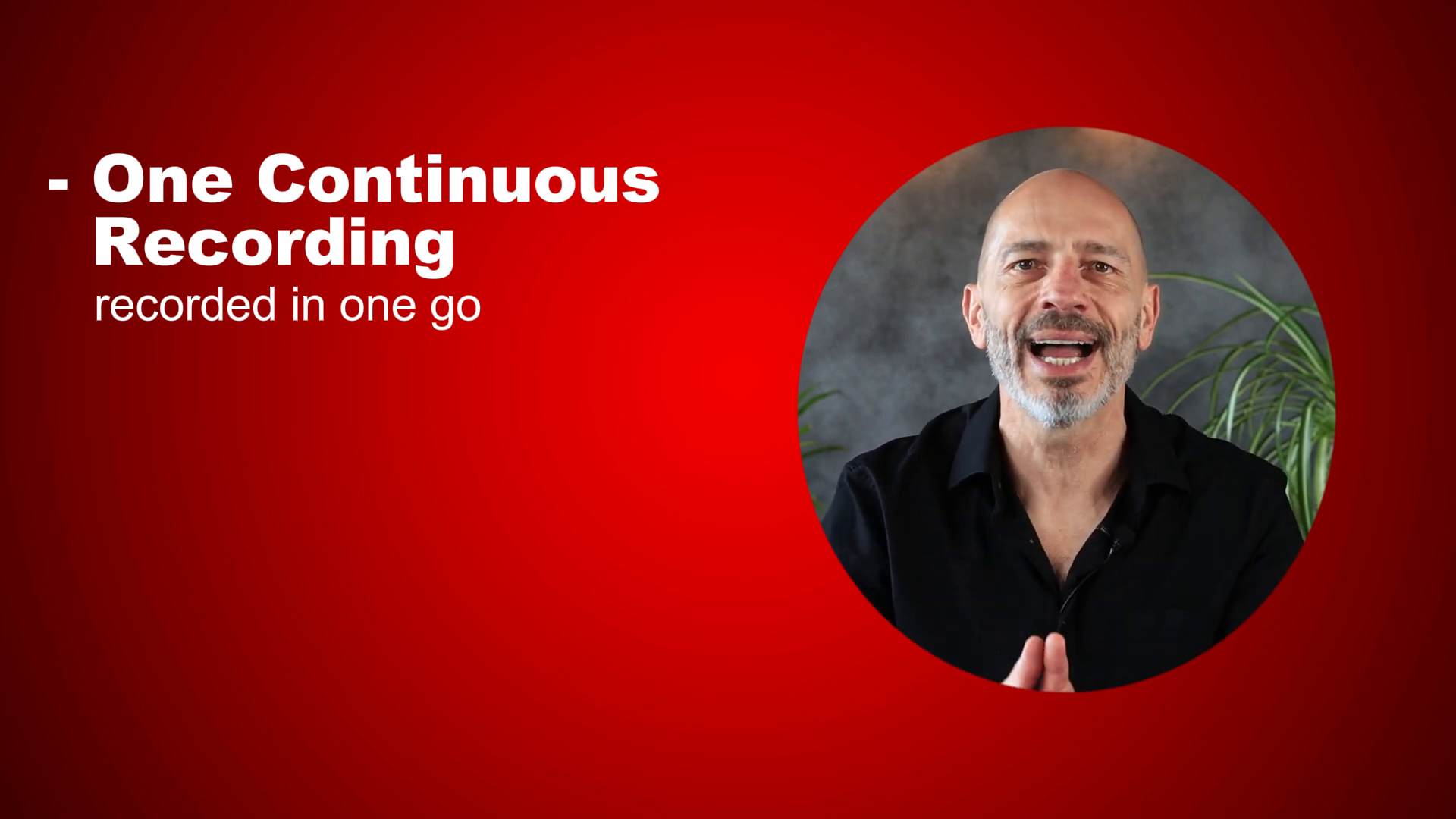
What should I do if my video gets rejected?
Review the rejection reason provided by Google, and make necessary adjustments. Ensure you avoid sensitive content and provide sufficient proof of your business location and operations.
What if I don’t have a storefront?
If you provide home services, film nearby street signs and your branded vehicle or equipment. Make sure to capture the street number and any other identifying information.
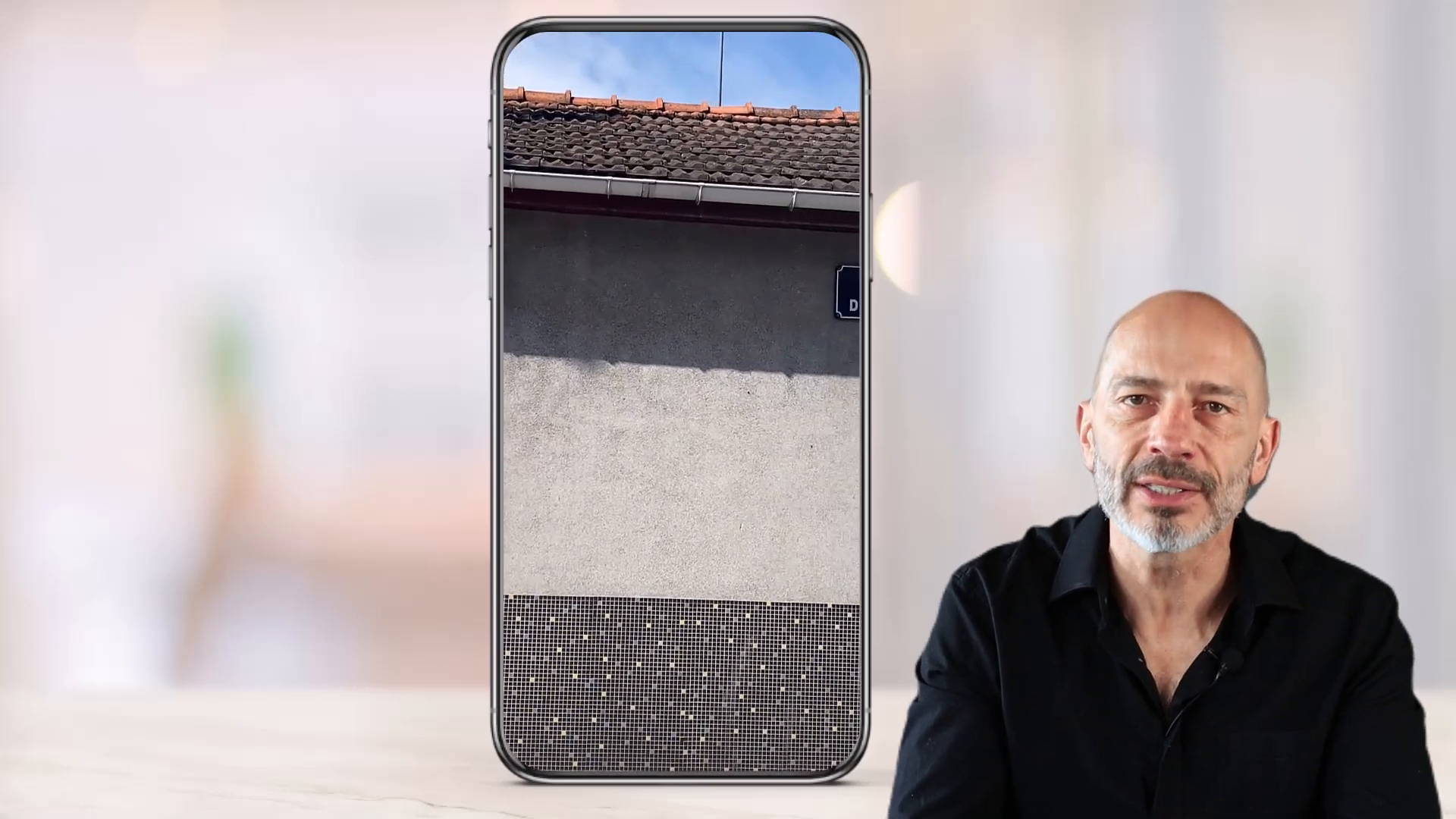
Can I use a professional camera?
It’s best to use a mobile phone for recording, as the Google Business Platform is optimized for mobile uploads. Ensure you allow access to the mic and camera.
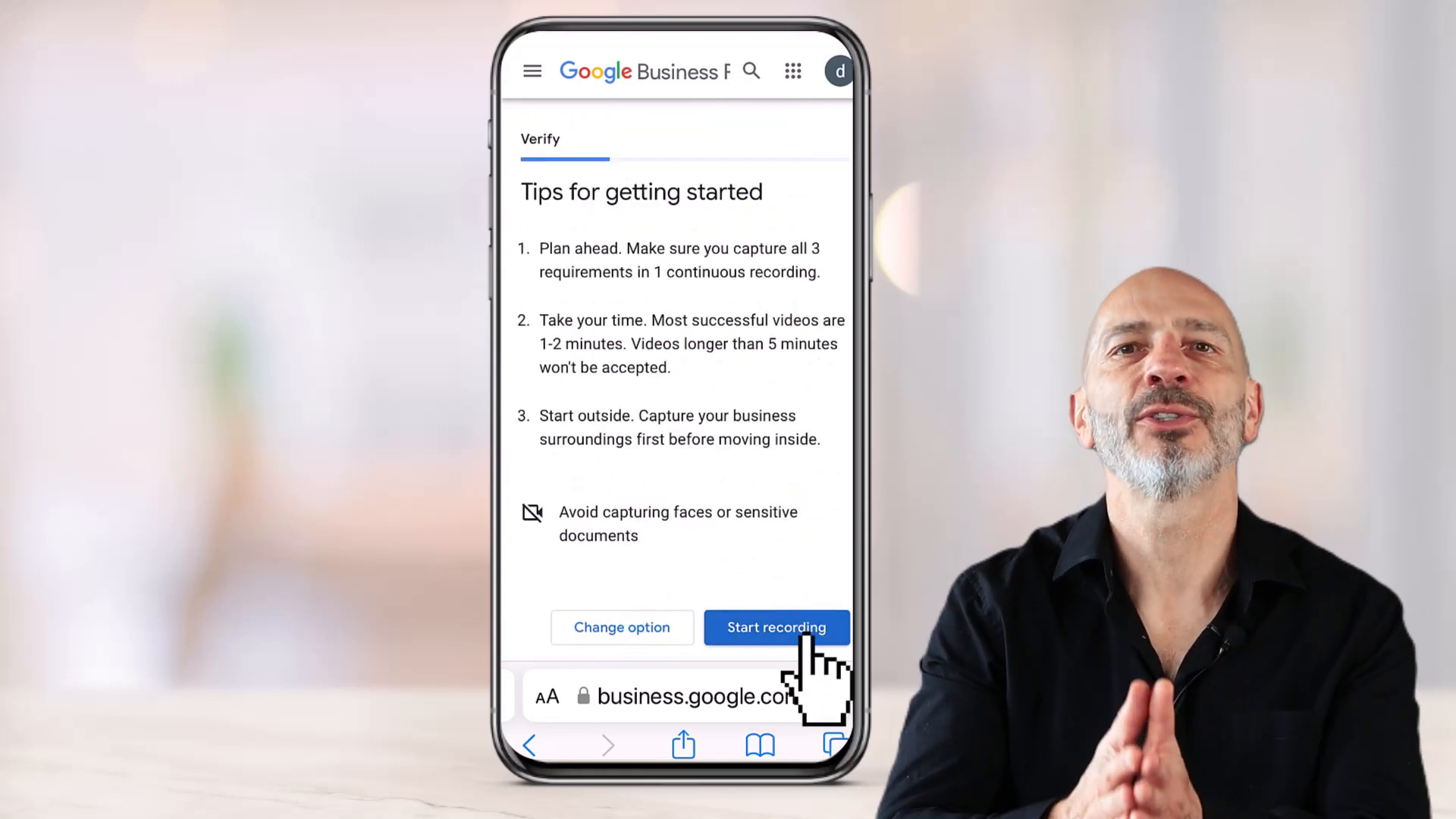
Is there a minimum video length?
Yes, your video should be at least 30 seconds long. However, it’s recommended to keep it between one and two minutes for optimal upload and review.
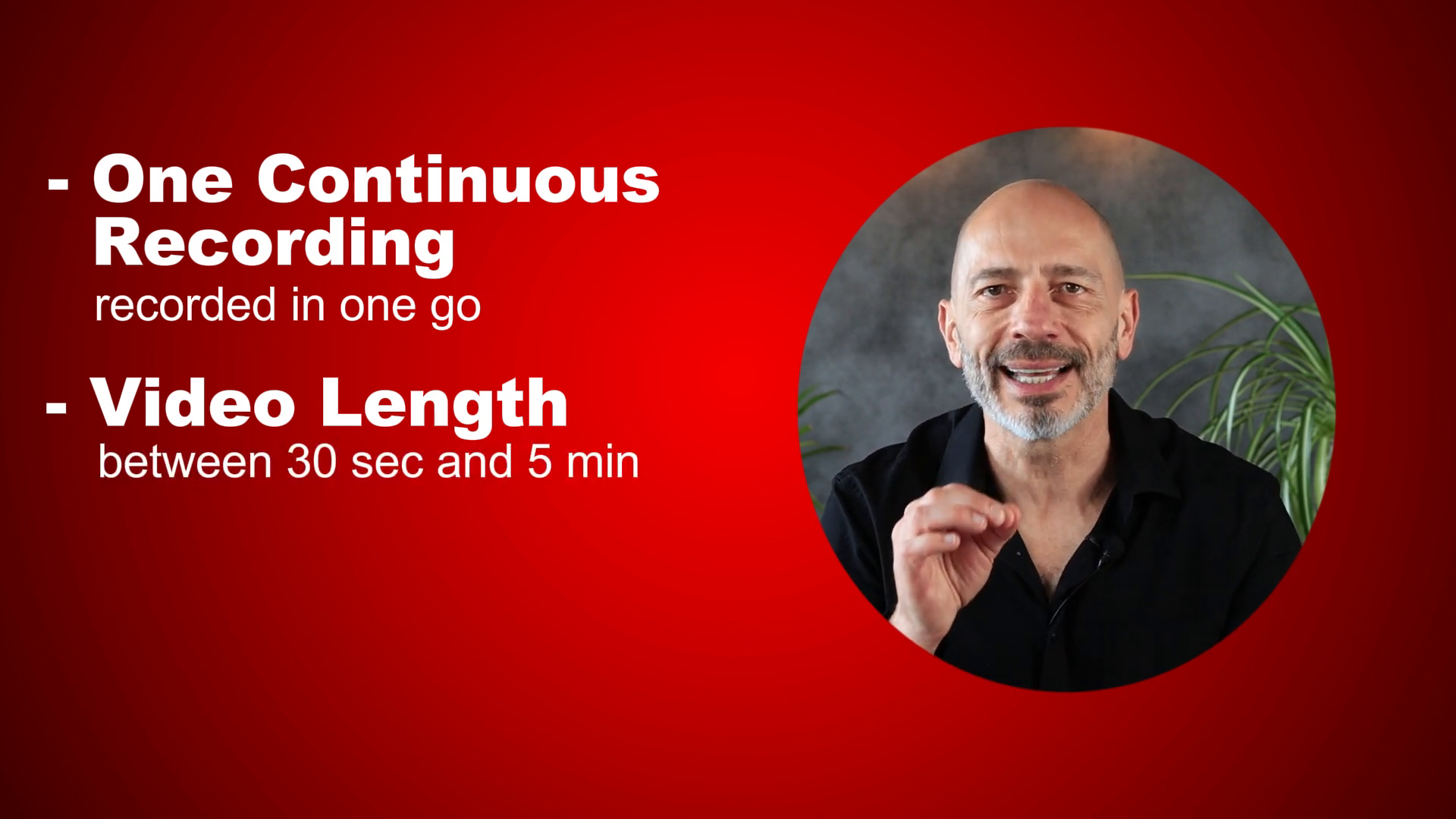
What happens if my video doesn’t upload?
Check your network connection and ensure it’s stable. If issues persist, try using a different phone or reconnecting to a reliable network.