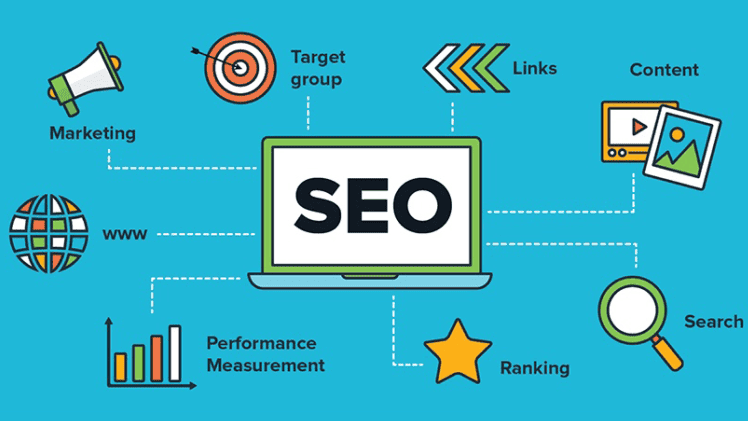How to Disable the Send Button in Contact Form 7 until Terms of Service are Accepted for Better User Experience
Introduction
As website owners, we all want to provide the best user experience for our visitors. One way to ensure a smooth and hassle-free experience is by adding a terms of service (TOS) acceptance feature in our website’s contact forms, especially the Contact Form 7 (CF7). This is where users have to agree to your terms of service before being able to submit a form. In this article, we’ll show you how to disable the Send button in CF7 until the TOS is accepted for better user experience.
What is Contact Form 7 Acceptance Feature?
The Contact Form 7 plugin allows website owners to create customized contact forms that their users can fill out and submit. The Acceptance feature is an optional field that can be added to the form. It requires users to agree to specific terms before submitting the form. The Acceptance field is commonly used for TOS or Privacy Policy acceptance.
How to Add Contact Form 7 Acceptance Feature?
Adding the Acceptance feature in CF7 is easy. Here’s how:
- Open the Contact Form 7 plugin in your WordPress Dashboard
- Select the contact form you want to edit
- Go to the form editor and click on the Acceptance button
- Add a title for your Acceptance field
- Type in the terms of service or privacy policy in the Message area
- Check the Required box if you want to make this field mandatory
- Save the changes
After adding the Acceptance feature, users will need to agree to the terms before they can submit the form. However, there’s one more step we can take to ensure better user experience.
How to Disable the Send Button?
To make sure that users have agreed to your terms before submitting the form, we need to disable the Send button until the Acceptance checkbox is selected. Here’s how:
- Open the CF7 form editor
- Go to the Form tab
- In the Additional Settings area, add the following code:
on_sent_ok: “document.getElementById(‘form-send-button’).setAttribute(‘disabled’,’disabled’);”
- Save the changes
This code disables the Send button after the form is submitted. To enable it again, we need to add a small piece of JavaScript code. Here’s how:
- Go to the CF7 form editor
- Go to the Additional Settings area
- Add the following code:
document.addEventListener( ‘wpcf7mailsent’, function( event )
document.getElementById(‘form-send-button’).removeAttribute(‘disabled’);
, false );
- Save the changes
This JavaScript code will re-enable the Send button after the form has been submitted and the page has been reloaded.
Benefits of Using Contact Form 7 Acceptance Feature
Using the Acceptance feature in CF7 comes with several benefits, including:
-
Improved User Experience: By adding a TOS acceptance feature, you’re showing users that you care about their security and privacy. It also ensures that users have read and understood your terms before submitting their information.
-
Better Legal Protection: Including the Acceptance feature in your contact form can protect your website from legal action. It shows that you’ve made a reasonable effort to inform users of your terms and conditions.
-
Increased Trust: A website that takes its users’ privacy seriously is more likely to be trusted. By adding the Acceptance feature, you’re telling your users that you value their privacy and security.
FAQs
- Can I customize the Acceptance field in Contact Form 7?
Yes, you can customize the Acceptance field by adding your own title and message. You can also change the style of the field with CSS.
- Can I use the Acceptance feature for other purposes besides TOS acceptance?
Yes, you can use the Acceptance feature for any purpose that requires user agreement. For example, you could use it to obtain user consent for email marketing.
- How can I prevent brute force attacks on my website?
We offer a workshop that teaches website owners how to prevent brute force attacks. You can contact us for more information.
- Do you offer any other security features for WordPress websites?
Yes, we offer a free 10-Point WP Security Checklist that covers essential security measures for WordPress websites.
- How can I get in touch with you if I have any questions?
You can reach us through the comments section on our website, Twitter, Facebook, and Google Plus. We also have a Pinterest account and a YouTube channel called WP Learning Lab.

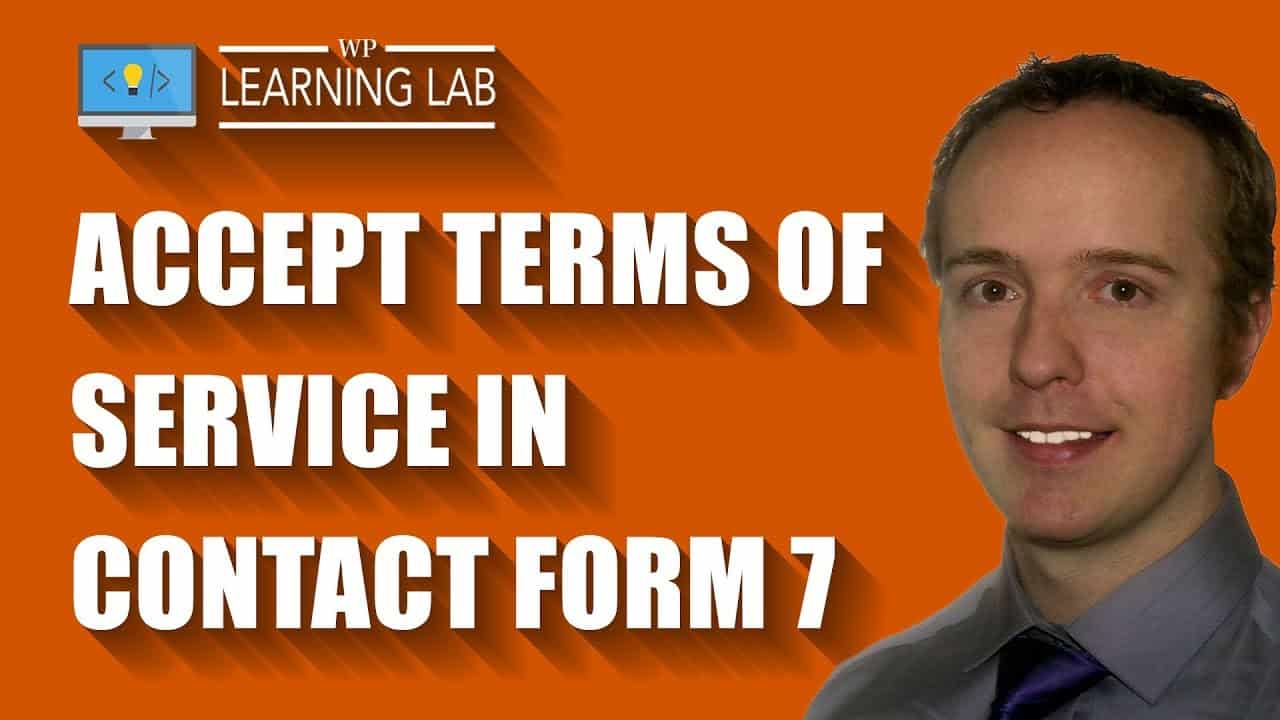
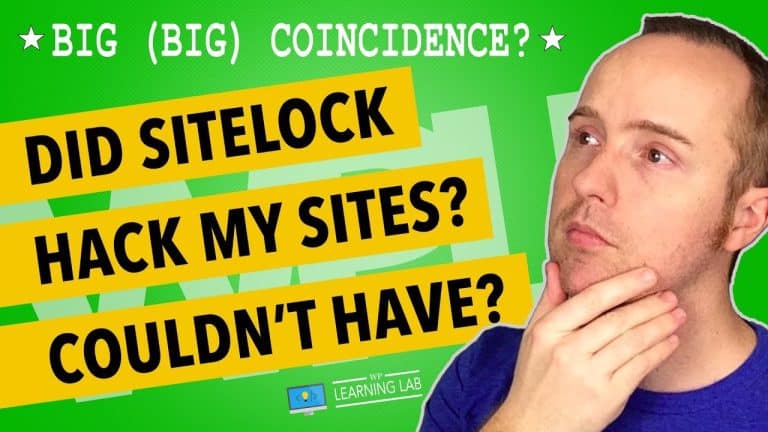
![Yoast SEO [2018] Setup & Installation, Step-by-Step - WordPress SEO Complete Walkthrough](https://digiadagency.co.uk/wp-content/uploads/2023/06/018-setup-installation-step-by-step-wordpress-seo-complete-walkthrough-IDGetWWt4eY-768x432.jpg)