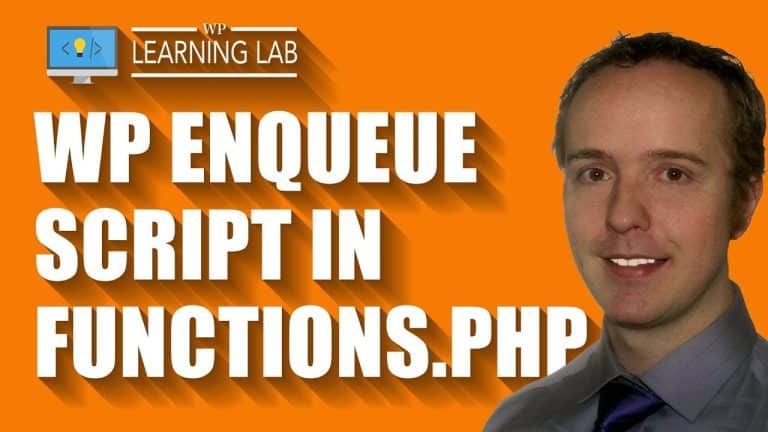How to Use Functions.php to Add Javascript to Specific Pages in WordPress” – A Step-by-Step Guide
I’m excited to share with you today a step-by-step guide on how I use the functions.php file to add Javascript to specific pages in WordPress. As an SEO writer, I know the importance of having a website that not only looks great but functions properly. Sometimes we need a little extra functionality to achieve this, and that’s where the functions.php file comes in handy. I’ll show you how to modify this file to add custom Javascript to specific pages without the need for a plugin. It’s easy and will save you time and money in the long run. So let’s get started!
Introduction:
Adding JavaScript to your WordPress site can enhance your site’s functionality and make it more interactive. However, adding JavaScript to specific pages in WordPress can be quite tricky, especially if you’re not familiar with coding. Fortunately, there is a simple solution to this problem: editing your functions.php file.
In this guide, I, a WordPress enthusiast, will walk you through the steps on how to use functions.php to add JavaScript to specific pages in WordPress. Regardless of your programming knowledge, you will be able to follow along and add JavaScript to your WordPress site.
Step One: Before you Begin
Before we proceed, it’s essential to take precautions. You must backup your existing functions file before making any changes, so you can avoid losing your data if anything goes wrong.
To do this, go to the “Appearance” tab in WordPress and click on the “Editor” option. From there, select the functions.php file and copy the entire contents. Paste it into a notepad or any other text editor. Save this as backup_functions.php in case you need to restore it.
Step Two: Editing functions.php
Now that you have backed up your functions.php file let’s move onto adding the code to include the Javascript to our WordPress page.
-
Identify the specific page which needs Javascript and it’s ID on the dashboard.
-
Open up the functions.php file and add the following code:
function add_script()
if (is_page(ID))
wp_enqueue_script('script-name', get_template_directory_uri() . '/js/script.js', array(), '1.0.0', true);
add_action('wp_enqueue_scripts', 'add_script');In the above code, replace the ID with your chosen page’s ID and “script-name” with any name you’d like to give to your script.
- Save the changes made to the functions.php file. Now your JavaScript will be added to your WordPress page.
Step Three: Testing Your Addition
It’s essential to test your new addition to ensure it’s working correctly.
-
Visit the page you added the JavaScript.
-
Right-click on the page and click on “View Page Source”.
-
Look for the script that you added.
If you see the script file, then congratulations! You have successfully added JavaScript to your specific WordPress page!
Conclusion:
As you can see, adding JavaScript to specific pages in WordPress is not that difficult. Using the functions.php file to add JavaScript is a simple and efficient way to do this. With the above-mentioned steps, you can easily add JavaScript to your WordPress site without the use of a plugin. This will help your website visitors interact with the site, enhancing their overall user experience.
FAQs:
- Is it necessary to backup functions.php before editing?
Yes, it is necessary to back up your functions.php file before making any changes. If there is an error, you can restore the previous version of the file.
- Can I use this method for adding JavaScript to a post instead of a page in WordPress?
Yes, you can use this method for adding JavaScript to a post. However, the “is_page” function will be replaced by “is_single”.
- Is it necessary to have programming knowledge to add JavaScript to specific pages in WordPress?
No, it is not necessary to have any programming knowledge. You can follow the above-mentioned steps to add JavaScript.
- Is there a workshop available for WordPress security?
Yes, there is a workshop available for WordPress security. It will help prevent brute force attacks on your WordPress site.
- Can I find more WordPress tutorials on your website apart from this one?
Yes, you can find more WordPress tutorials on our website. We post daily WordPress related articles and tutorials. Additionally, you can also connect with us on Facebook, Twitter, and Pinterest to get updates on new articles.