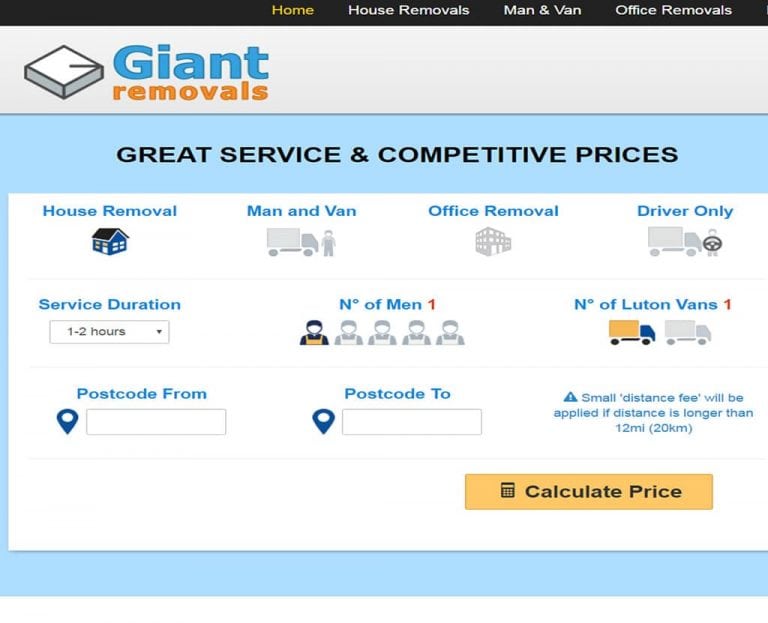Organize Your WordPress Media Library with FileBird Folders
Organizing WordPress media library can consume a significant amount of time and effort, especially if you have hundreds of media files. However, with the help of FileBird Folders, he/she can quickly and easily organize their media files into folders, improving their content management workflow. This useful plugin provides a user-friendly interface, allowing users to create, rename, and delete folders, and move files effortlessly with drag and drop functionality. With FileBird Folders, they can tidy up their media library and find files much more manageable, improving their WordPress site’s user-friendliness and SEO.
Introduction:
WordPress is one of the most popular content management systems used around the world. However, the media library in WordPress can sometimes be a weak point. It can be challenging to organize images and videos in the media library. But, don’t fret, there is a solution to this issue. The FileBird plugin helps users to create virtual folders inside the media library, making it easy to categorize and organize media files.
What is FileBird?
FileBird is a simple plugin developed by the creators of Ninja Forms. It is designed to help users organize their media files in WordPress by creating virtual folders inside the media library. With FileBird, users can easily arrange their media library in a logical order that works best for them.
How Does FileBird Work?
FileBird provides an easy-to-use interface that allows media files to be categorized using virtual folders. Once you have installed and activated the plugin, you can start creating folders. The plugin allows users to drag and drop media files to different folders, making it simple to organize and manage files.
Benefits of Using FileBird
- Organize your media library according to your preferences
- Helps to free up some space in the media library
- Categorize media by project or client name
- Easy to use drag-and-drop feature for media files
- Ability to rename, move, or delete folders in the media library
The Importance of Organizing Your Media Library
An organized media library has many benefits, including reducing confusion and making it easy to find specific files. It can facilitate faster load times, improve website performance, and enhance user experience. When resources are organized, users can find what they are looking for quickly, increasing their engagement with your website.
How to Use FileBird to Organize Your WordPress Media Library
- Install the FileBird plugin from the WordPress repository.
- Activate the plugin by following the on-screen instructions.
- Open the WordPress Media Library and click on the FileBird icon.
- Create a new folder for your media files.
- Use drag-and-drop to move files into the folder.
- Rename, move, or delete a folder if needed.
Conclusion
FileBird is an excellent plugin to help you organize and manage your media library in WordPress. It provides a simple and straightforward interface to create virtual folders to categorize your media files. It is an excellent option for those who frequently post media files on their website. Organizing your media library can help reduce frustration and save time in the long run.
FAQs
- Is FileBird free to use?
Ans: Yes, FileBird is available as a free option in the WordPress repository.
- Can I rename folders in FileBird?
Ans: Yes, you can quickly rename, delete, or move folders in FileBird.
- What type of media files work with FileBird?
Ans: FileBird supports all WordPress-supported media files, including images, videos, and audio.
- Does FileBird work with all WordPress themes?
Ans: Yes, FileBird is compatible with all WordPress themes.
- Is it easy to install and use FileBird?
Ans: Yes, file bird is very easy to install and use and comes with on-screen instructions for activation.


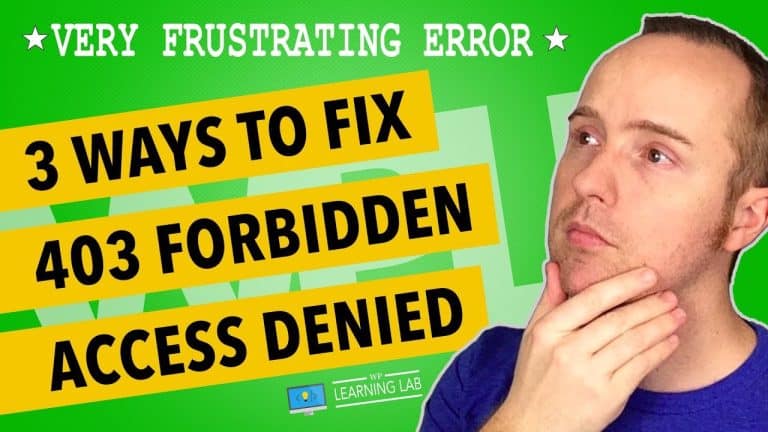
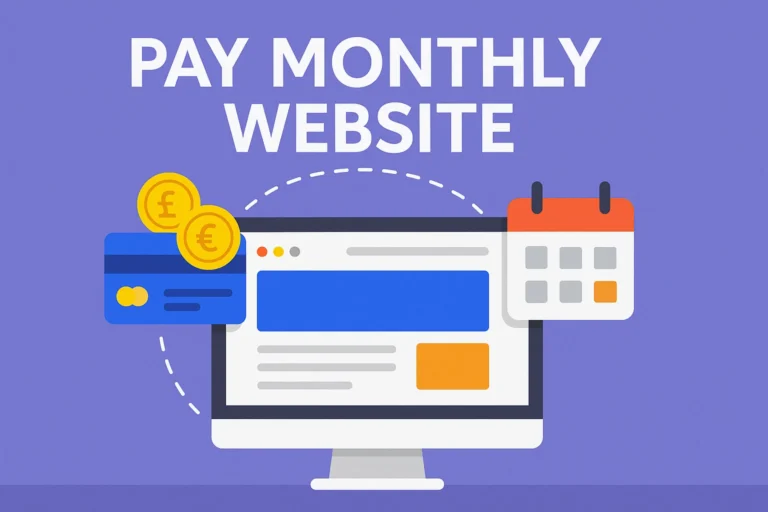
![Yoast SEO [2018] Setup & Installation, Step-by-Step - WordPress SEO Complete Walkthrough](https://digiadagency.co.uk/wp-content/uploads/2023/06/018-setup-installation-step-by-step-wordpress-seo-complete-walkthrough-IDGetWWt4eY-768x432.jpg)