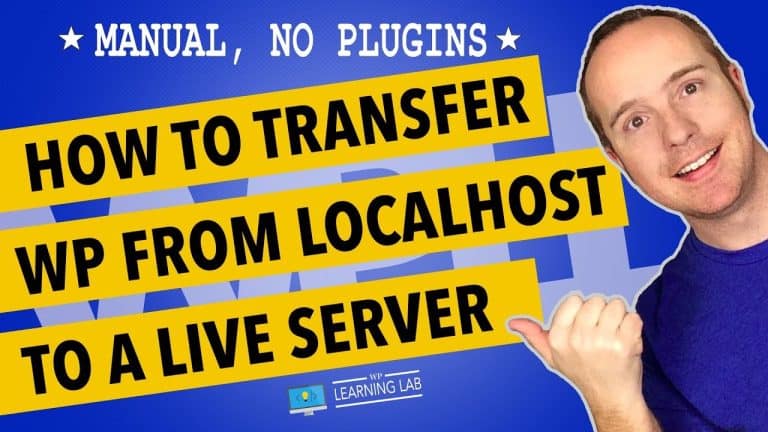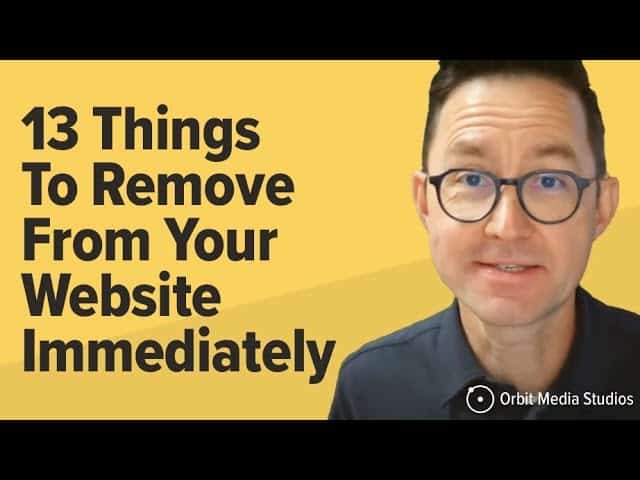Why and How to Regenerate Thumbnails in WordPress” – A Step-by-Step Guide
Are you facing issues with the thumbnails of your WordPress website? Do they appear blurred or pixelated? It’s time to regenerate your thumbnails! Regenerating thumbnails optimizes your images, improves website speed, and enhances user experience. In this step-by-step guide, you’ll discover why you need to regenerate thumbnails and how you can do it effortlessly, without any technical skills. So, let’s dive in and make your website look its best!
Why and How to Regenerate Thumbnails in WordPress” – A Step-by-Step Guide
Are you experiencing issues with your image sizes in WordPress? Do you want to know how to regenerate thumbnails in WordPress and why it is important? Then you are in the right place. In this article, we will explore the reasons why regenerating thumbnails in WordPress is crucial and walk you through the process step-by-step.
Introduction
Images play a significant role in enhancing the visual appeal of your website. However, sometimes, WordPress does not display images in the right size, causing a distorted layout. When this happens, it is essential to regenerate the thumbnails in WordPress to ensure consistency in the image sizes. Regenerating thumbnails will also help improve your page load speed, and decluttering your media library by removing manual images can also help save disk space.
How to Regenerate Thumbnails in WordPress
Regenerating thumbnails in WordPress is a straightforward process. But before we dive into the steps, make sure you have a backup of your website, or at least your media library. This way, you can always revert if anything goes wrong.
Step 1: Install and Activate the Regenerate Thumbnails Plugin
To begin, download and install the “Regenerate Thumbnails” plugin by searching for it in the WordPress plugin directory or uploading it manually by downloading the zip file and uploading it. Once installed, activate the plugin.
Step 2: Navigate to the Media Library
Next, go to your WordPress dashboard and click on “Media” on the left sidebar. This section shows all the images and media files stored on your website.
Step 3: Select Images
Select the images that you want to regenerate thumbnails for. To regenerate thumbnails for all the images on your website, leave this step and move to the next.
Step 4: Regenerate Thumbnails
After selecting the images, find the “regenerate thumbnails” option at the top of the media library page, and click on it. The plugin will automatically regenerate the thumbnails for the selected images.
Step 5: Verify Changes
Once the regeneration is finished, refresh the page and check if the images are displaying in the correct size. If you regenerated thumbnails for all images, ensure that the page load speed has not been affected adversely.
After following these simple steps, you will have regenerated the thumbnails for your website’s images.
Why Regenerating Thumbnails in WordPress is Important
Regenerating thumbnails is critical for your website’s visual appeal and load time. Here are some reasons why you might need to regenerate your thumbnails:
- When your WordPress theme changes, you might need to regenerate the thumbnails to match the new theme’s requirements and ensure consistency in the image sizes.
- Images can appear pixelated or stretched when the correct thumbnail size is not available. Regenerating thumbnails will ensure that your images display correctly.
- Regenerating thumbnails can also help save space on your server. Removing manual images that are no longer in use will help free up disk space.
Other Useful Tutorials
WPLearningLab has an extensive collection of WordPress tutorials that will help you create a beautiful and functional website. You can check out their tutorials on creating backups and setting up a local WordPress environment.
Join the #WPLLCommunity
WPLearningLab has a private Facebook group for members to discuss WordPress-related issues and connect with like-minded individuals. Share your successes with WordPress using the hashtag #WPLLCommunity.
SiteGround Hosting
If you are looking for a fast and reliable hosting provider for your WordPress website, SiteGround hosting is highly recommended by WPLearningLab. SiteGround has an intuitive dashboard, fast performance, and excellent support.
Elementor Pro
Elementor Pro is a powerful page builder that will bring your WordPress website to life with its advanced features. If you are interested in trying it out, click on the provided link.
Contact WPLearningLab
If you have any questions or comments, reach out to WPLearningLab on Twitter. They are always ready to assist you.
Follow WP Learning Lab Channel
Finally, subscribe to WP Learning Lab Channel to be updated on new tutorials and features.
Conclusion
Regenerating thumbnails in WordPress is a simple yet crucial process that will ensure consistency in your website’s image sizes. By following these steps, your WordPress website will have a seamless visual appeal and better load time, making for an excellent user experience. With WPLearningLab, you have access to an extensive collection of top-notch WordPress tutorials and a friendly community of experts ready to assist you.