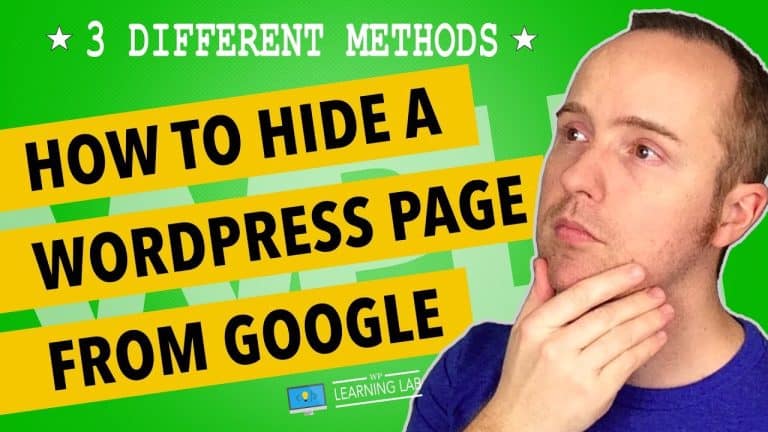How to Use the New Google PageSpeed Insights for Improved Website Performance
Are you looking to improve your website’s performance? Google’s new PageSpeed Insights tool might be just what you need! With this updated version, you can get valuable information about your website’s speed, user experience, and performance scores. In this blog post, we’ll show you how to use the new Google PageSpeed Insights to make your website faster and more user-friendly. So, put on your website optimization hat and let’s dive in!
How to Use the New Google PageSpeed Insights for Improved Website Performance
Are you feeling frustrated with slow website performance and high bounce rates? Do you want to improve your site’s speed and user experience? Look no further than Google’s PageSpeed Insights.
The new update to PageSpeed Insights has made it a more user-friendly, helpful tool for improving website optimization. In this article, we will break down the steps to using the new PageSpeed Insights and how it can benefit your website’s performance.
Introduction
First, let’s start with the basics. PageSpeed Insights is a tool that analyzes a webpage’s performance on both mobile and desktop devices. This tool provides a performance score along with specific suggestions on how to improve the website’s speed and user experience.
With the rise of mobile usage and the importance of user experience, PageSpeed Insights has become an essential tool for website owners and developers. The new update now provides more in-depth analytics and scoring to help optimize your site’s speed and performance.
So, how do you use the new PageSpeed Insights?
Step 1: Enter Your Website’s URL
Start by typing your website’s URL into the search bar on PageSpeed Insights. This will initiate the performance analysis of your site across mobile and desktop devices. The tool will then provide you with a score from 0 to 100, along with a detailed list of recommended improvements.
Step 2: Analyze Your Results
After analyzing your website, you will be presented with a clear breakdown of your scores for both mobile and desktop devices. This breakdown includes several metrics, including First Contentful Paint, Speed Index, and Time to Interactive.
It is essential to understand that each metric represents a specific aspect of your website’s performance. First Contentful Paint measures how quickly users can see the first visual element of your site, Speed Index measures how quickly the content above the fold loads, and Time to Interactive measures how long it takes for the website to be fully interactive.
Step 3: Review Recommendations
The new update to PageSpeed Insights provides more detailed recommendations for improving website performance. These recommendations are categorized by high, medium, and low priority suggestions.
The high priority suggestions often include reducing server response time, optimizing images, and leveraging browser caching. Medium priority suggestions may include reducing JavaScript and CSS, minifying HTML, and removing unused CSS. Low priority suggestions may include reducing the number of redirects and eliminating render-blocking resources.
Step 4: Implement Changes
Now that you have a clear understanding of your website’s performance, it’s time to improve it. Implement the recommended changes to your website, starting with high priority suggestions. Make sure to retest your site’s performance on PageSpeed Insights to see if your changes have improved website speed and user experience.
Conclusion
In conclusion, using Google PageSpeed Insights to analyze and optimize website performance is essential. The new update provides a more user-friendly, helpful tool to improve your website’s speed and user experience. By taking the time to analyze your results, review recommendations, and implement changes, you can increase your website’s performance and ultimately improve user engagement.
FAQs
-
Is PageSpeed Insights free to use?
Yes, PageSpeed Insights is a free tool provided by Google to help website owners and developers optimize website performance. -
What score should I aim for on PageSpeed Insights?
Ideally, you should aim for a score of 90 or above on both mobile and desktop devices. However, achieving a perfect score is not always possible, and improvements can always be made. -
Can I compare my website’s score with others?
Yes, PageSpeed Insights allows you to compare your website’s score with others. This feature is helpful in understanding how your site ranks compared to competitors and identifying areas for improvement. -
Do I need technical knowledge to use PageSpeed Insights?
While some of the recommendations may require technical expertise, the tool provides clear explanations and suggestions for each metric. It is recommended to consult with a developer or seek online resources for further assistance. -
What are some additional resources for improving website performance?
There are several resources available for improving website performance, including GZIP compression tutorials, attending free online marketing summits, and using security checklists. Make sure to take advantage of these resources to improve your website’s speed and user experience.