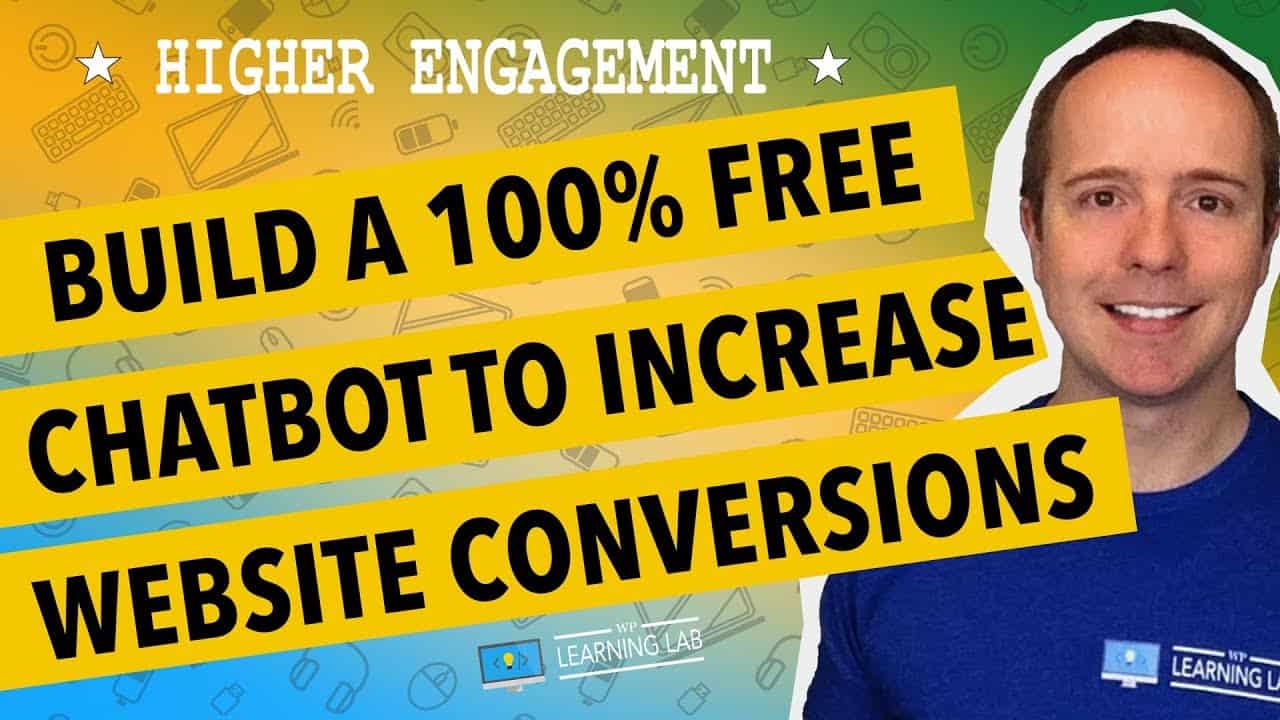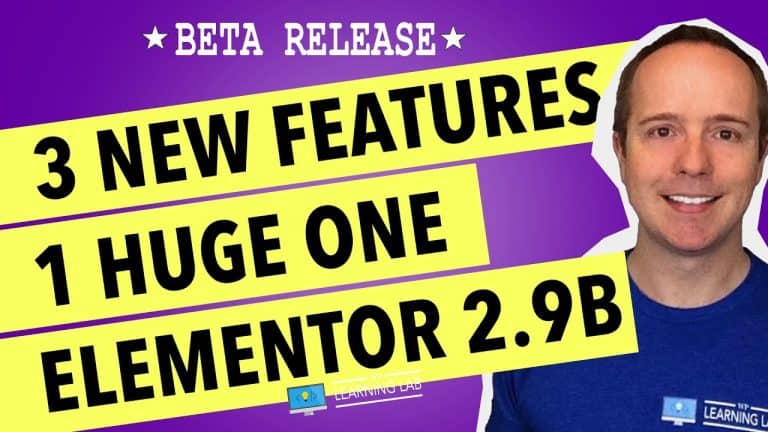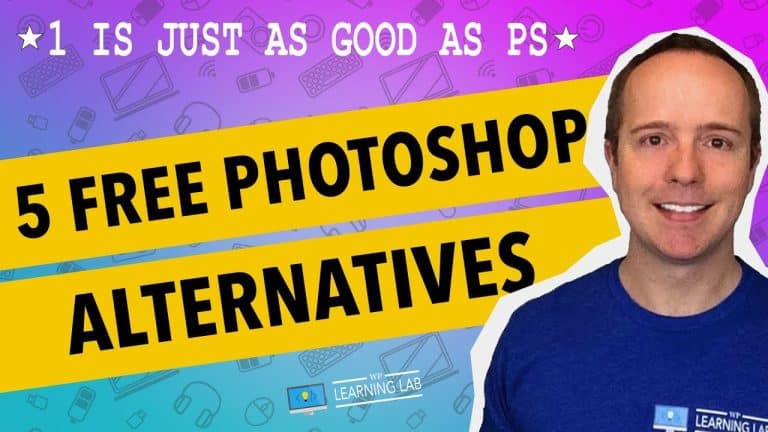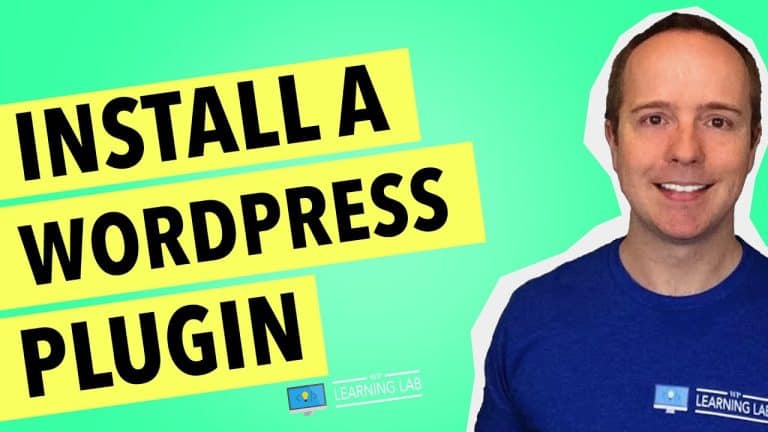Learn to Create a Chatbot for Your Website with Collect.Chat: A Step-by-Step Guide
In this step-by-step guide, one can learn how to create a chatbot for their website using Collect.Chat. With its user-friendly interface and helpful features, one can easily customize and deploy a chatbot to interact with visitors and provide them with the assistance they need. The guide ensures that building a chatbot is no longer a complicated task, and anyone can accomplish it by following simple instructions. With Collect.Chat, one can enhance their website’s user experience and increase customer engagement, making it an essential tool for any business looking to improve their online presence.
Introduction:
In today’s digital age, chatbots have become an increasingly popular tool for businesses to engage with their website visitors. With the help of chatbots, businesses can provide instant support to their customers and increase their conversion rates. However, building a chatbot from scratch can be a complicated and time-consuming process. This is where WP Learning Lab’s video tutorial on creating a chatbot with Collect.Chat comes in. This article will review the tutorial, providing a step-by-step guide on how to create a chatbot for your website using Collect.Chat.
Step 1: Create an Account on Colelct.Chat
To begin, the tutorial guides the viewer through creating an account on Collect.Chat. The process is simple, and once you have signed up, you will be redirected to the Collect.Chat dashboard.
Step 2: Create a New Chatbot
Once you have logged in to your account, the next step is to create a new chatbot. The tutorial shows you how to do this by clicking on the “Add New Chatbot” button on the dashboard.
Step 3: Choose a Template
Collect.Chat offers a wide range of templates to choose from, each aimed at a different goal. The tutorial shows you how to choose a template that is suitable for your website from the list of templates provided by Collect.Chat. Additionally, viewers are taught how to customize these templates to meet their specific requirements.
Step 4: Embed the Chatbot into Your Website
Once you have created your chatbot, you need to embed it into your website. The tutorial explains how to do this by copying the JavaScript code provided by Collect.Chat and pasting it into your website’s code. The tutorial also explains how to troubleshoot embedding issues, ensuring that the chatbot will function correctly on your website.
Step 5: Test the Chatbot
Once the chatbot has been embedded into your website, it’s time to test it. The tutorial shows you how to do this by visiting your website and checking that the chatbot is fully operational.
Conclusion:
WP Learning Lab’s tutorial on creating a chatbot with Collect.Chat is an excellent resource for businesses looking to increase engagement with their website visitors. The tutorial provides a step-by-step guide to building a chatbot, explaining how to choose a template, customize it, embed it into your website, and test it. With the help of this tutorial, businesses can create a chatbot that is right for them, boosting their conversion rates and improving customer support.
FAQs:
-
What is Collect.Chat?
Collect.Chat is a platform that lets you build conversational chatbots to engage with your website visitors automatically. -
Can Collect.Chat be embedded into any website?
Yes, as long as the website allows the addition of JavaScript code. -
What is the WP Learning Lab Facebook group?
The WP Learning Lab Facebook group is a private community for members to share their thoughts, ideas, and support for each other in their WordPress journey. -
What is the #WPLLCommunity hashtag used for?
The #WPLLCommunity hashtag is used by members to share their WordPress success stories on social media. -
What is the Unofficial Ultimate Guide to Elementor course?
The Unofficial Ultimate Guide to Elementor course is a WordPress tutorial that provides a comprehensive guide to using the Elementor page builder plugin.