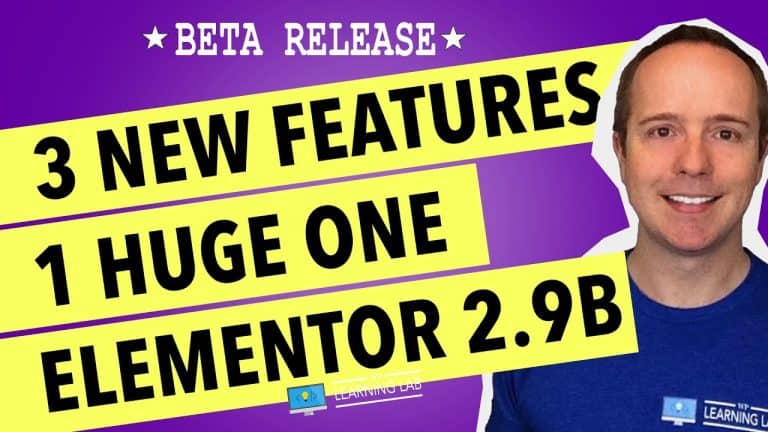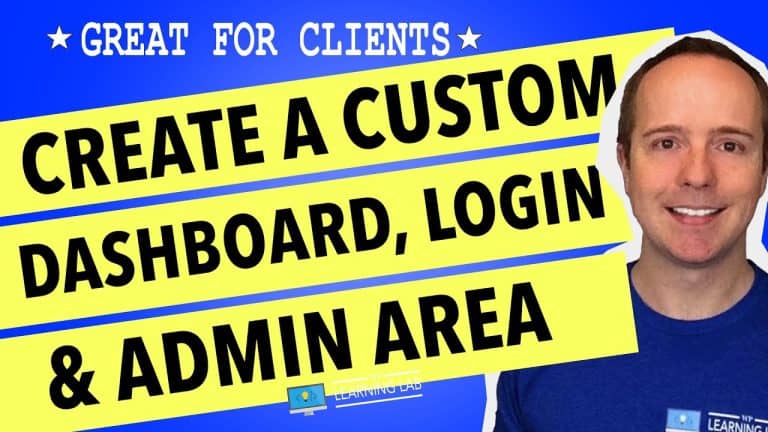A Comprehensive Guide to Organizing Pages and Posts in WordPress
Welcome to our comprehensive guide to organizing pages and posts in WordPress! We understand how overwhelming it can be to manage a website with a large number of pages and posts. But don’t worry, we’re here to help you streamline your content and make it easier for your audience to navigate and find the information they need. In this guide, we’ll cover everything from creating categories and tags to custom menus and page hierarchies. By the end of this post, you’ll be able to efficiently organize your content in WordPress and provide your readers with a seamless browsing experience on your website. Let’s get started!
Introduction
As website owners, we all know that organizing our pages and posts in WordPress can be a daunting task. Regardless of the size of the website, it is essential to keep things tidy and organized to ensure that the website runs smoothly and makes it easy for users to navigate. Thankfully, there are tools available that can make this task easier.
In this comprehensive guide, we will show you how to organize WordPress pages and posts using the Folders plugin. This plugin is an excellent tool that allows you to create folder structures within the WordPress dashboard. We will guide you through the process of using this plugin and provide you with alternatives to consider.
- How to use the Folders plugin to organize pages and posts in WordPress
The first step is to download the Folders plugin. You can do this by navigating to the plugins section of your WordPress dashboard and searching for Folders. Once you have downloaded and activated the plugin, you can start using it to organize your pages and posts.
1.1 Creating a folder
To create a new folder, navigate to the Folders section within the WordPress dashboard. Click on the “Add New” button and enter a name for your new folder. You can then drag and drop the pages and posts you want to include into your new folder.
1.2 Moving pages and posts
You can easily move pages and posts into different folders by dragging and dropping them. To move a page or post, select it by clicking on the checkbox next to it. You can then drag and drop it into the desired folder.
1.3 Deleting a folder
To delete a folder, select it by clicking on the checkbox next to it. Click on the “Delete” button, and the folder will be removed.
- Alternatives to the Folders plugin
There are other options available if you are not interested in using the Folders plugin. We will discuss two of the most popular alternatives below.
2.1 FileBird
FileBird is another excellent option for those who want to organize their pages and posts. This plugin allows you to create a folder structure that is similar to the Folders plugin. If you are looking for a simple and easy-to-use plugin, FileBird is an excellent choice.
2.2 HappyFiles
HappyFiles is a powerful media file manager that allows you to organize all of your media files in WordPress. It comes with a folder structure that is similar to the Folders plugin. If you are looking for a plugin that can help you manage your media files as well as your pages and posts, HappyFiles may be the best solution for you.
- Conclusion
Organizing your pages and posts can be a tedious task, but using tools such as the Folders plugin, FileBird, or HappyFiles can make it simpler and more manageable. By following this comprehensive guide, you can learn how to use the Folders plugin and explore other options that are available to help you manage your website content.
- FAQs
Q: Is the Folders plugin free?
A: Yes, the plugin we’re using is the free version of Folders.
Q: How can I learn more about WordPress?
A: You can find more tutorials on the WP Learning Lab channel.
Q: Can I join the private Facebook group?
A: Yes, we have a private Facebook group you can join.
Q: What is the 17-Point WordPress Launch Checklist?
A: You can download a free 17-Point WordPress Launch Checklist PDF.
Q: Where can I find more information about Elementor Pro?
A: We provide a link for Elementor Pro (aff).
We hope this comprehensive guide has been helpful in showing you how to organize your pages and posts in WordPress. If you have any additional questions, please leave a comment below or ping us @WPLearningLab on Twitter.