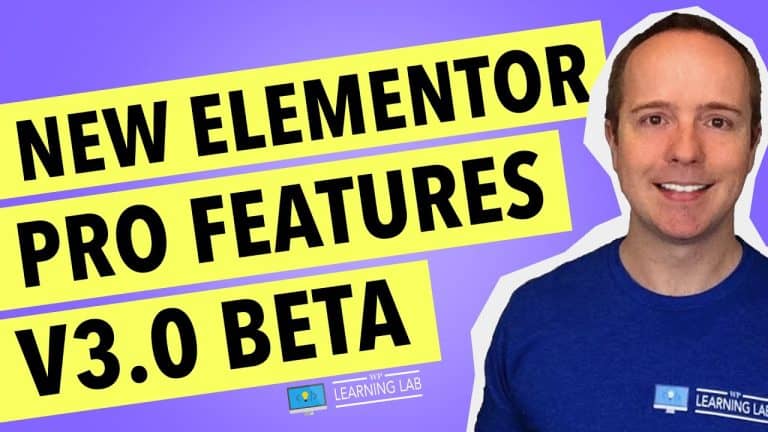Complete Walkthrough: Step-by-Step Guide to Setting up and Installing Yoast SEO [2018] on Your WordPress Site
Welcome to our comprehensive guide on setting up and installing Yoast SEO on your WordPress site! We understand that optimizing your website for search engines may seem like a daunting task, but with our step-by-step walkthrough, we aim to make it a breeze for you to get started. Our team of SEO experts have put together this guide to not only help you set up Yoast SEO, but also provide useful tips and resources to strengthen your website’s online presence. Let’s get started and ensure your WordPress site is fully optimized in 2018!
Introduction:
In today’s digital age, having a well-optimized website is highly important for businesses and individuals alike. WordPress is arguably the most popular content management system (CMS) out there, and it’s easy to understand why. With its intuitive interface and an endless array of customizations and plugins, WordPress has become the platform of choice for website owners worldwide. One of the most powerful and widely used plugins in WordPress is Yoast SEO. In this article, we will provide a complete walkthrough on how to set up and install Yoast SEO on your WordPress site, along with tips and tricks for maximum optimization.
Step 1: Installing Yoast SEO
To install Yoast SEO, you can either directly download it from the official website or through the WordPress dashboard. Once you have downloaded the plugin, go to your WordPress dashboard, navigate to the ‘Plugins’ tab and click on ‘Add New.’ From there, upload the plugin and click on ‘Install Now.’ Once the installation is complete, click on ‘Activate Plugin,’ and Yoast SEO will be ready to use.
Step 2: On-boarding Wizard
After activating Yoast SEO, you will be redirected to the on-boarding wizard, which guides you through setting up the plugin. During this process, you will have to select your site type, search engine visibility, and multiple author options. You can also add URLs to all your social media profiles for your business or yourself. This helps Yoast SEO incorporate your social media presence into its optimization strategy.
Step 3: Authenticate Your Site with Google Search Console
The on-boarding wizard also gives you the option to authenticate your site with Google Search Console. This step is important because it allows you to track your website’s performance and make improvements based on the data provided. Authentication with Google Search Console also enables Yoast SEO to provide you with more accurate and relevant optimization suggestions.
Step 4: Customize Page and Post Titles
Yoast SEO provides you with the option to set the format of your page and post titles. You can specify how the title texts look on search engine results pages (SERPs) by customizing title tags. This feature enables you to make title tags more attractive and click-worthy by adding different keywords and meta descriptions.
Step 5: Optimization
After you have completed the installation and configuration of Yoast SEO, you can now optimize your posts or pages. Begin optimizing by opening any post in the WordPress editor and checking the Screen Options. There, you will find a Yoast SEO section that you can use to modify your optimization efforts.
On-Page SEO Checklist Feature
In the updated version of Yoast SEO, they have added an on-page SEO checklist feature. This feature enables you to check if you’re optimizing your content effectively. It also informs you about any errors and warnings that may be holding back your search engine ranking.
Conclusion
We hope that this complete walkthrough has helped you understand how to set up and install Yoast SEO on your WordPress site. Remember that effective optimization requires regular attention, so make sure to consult Yoast’s optimization suggestions regularly. If you need any further help and support, feel free to ask us in the comments section or on Twitter @WPLearningLab. For more informative content and tutorials, visit our website at wplearninglab.com. You can also connect with us on social media by visiting our Facebook, Twitter, Google Plus, and Pinterest pages. Happy optimizing!
FAQs:
Q1: Is Yoast SEO a free plugin?
A1: Yes, you can download the free version of Yoast SEO from the WordPress repository. However, there is a premium version available with added features.
Q2: Does Yoast SEO automatically optimize my site?
A2: No, it guides you through the optimization process by suggesting changes and improvements. It is up to you to make the necessary changes.
Q3: What are some of the common SEO mistakes Yoast SEO can help me avoid?
A3: Yoast SEO can help you avoid keyword stuffing, poor content structure, slow loading pages, and incorrect use of headers and tags.
Q4: Can I use Yoast SEO on a non-WordPress site?
A4: No, Yoast SEO is only compatible with WordPress sites.
Q5: Is it essential to optimize my website for search engines?
A5: Yes, optimizing your website is integral to rank higher in search engine results, drive traffic to your site, and ultimately improve your conversion rates.

![Yoast SEO [2018] Setup & Installation, Step-by-Step - WordPress SEO Complete Walkthrough](https://digiadagency.co.uk/wp-content/uploads/2023/06/018-setup-installation-step-by-step-wordpress-seo-complete-walkthrough-IDGetWWt4eY.jpg)