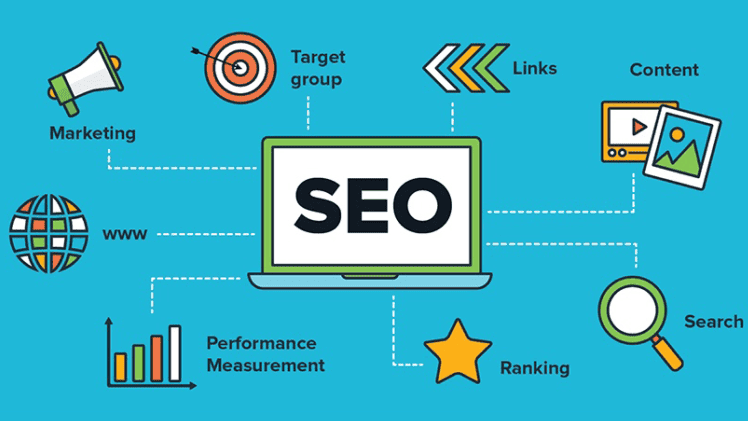Customize Your Blog Listing Pages: Adjusting the Number of Posts Displayed Per Page
As an experienced content writer and SEO specialist, I have learned that the key to attracting and retaining readers is to provide them with a seamless and enjoyable user experience. One way to achieve this is by customizing your blog listing pages. In this post, I’ll be sharing my insights on how to adjust the number of posts displayed per page on your blog, allowing you to streamline your content and enhance your readers’ overall browsing experience. So, let’s dive in!
Introduction:
As a blogger, you always want to provide your readers with the best experience. One essential aspect of optimizing your blog is customizing the page that lists all of your posts. A blog listing page, also known as an archive page, displays a summary of all your posts, usually in reverse order with the most recent at the top. Different blog themes have different default settings for the number of posts displayed per page, but it is crucial to know how to adjust this number to maximize your reader’s experience. In this article, I will guide you through the process of customizing your blog listing pages by adjusting the number of posts displayed per page.
How to Adjust the Number of Posts Displayed Per Page?
Adjusting the number of posts displayed per page is a simple process that can be done by using the built-in settings in WordPress. I watched a video on the WP Learning Lab website that offered a step-by-step tutorial on changing the number of posts displayed per page. Here are the essential takeaways from the video:
Step 1: Go to WordPress General Settings
First, log in to your WordPress account and navigate to the General Settings. In this section, you will find a setting that allows you to change the number of posts displayed per page.
Step 2: Adjust the Number of Posts
Once you have access to the WordPress General Settings, you can adjust the number of posts displayed per page by simply changing the number in the “Blog pages show at most” field. You can choose any number that suits your needs.
Step 3: Save the Changes
After you have chosen the number of posts, make sure to save the changes by clicking on the “Save Changes” button at the bottom of the page.
Why Customize Your Blog Listing Pages?
Customizing your blog listing pages by adjusting the number of posts displayed per page is essential for several reasons:
- Faster Page Loading Times
Reducing the number of posts displayed per page can significantly improve page loading times. Faster loading times can lead to better reader experience, which can ultimately increase engagement on your blog.
- Better Navigation
Providing readers with better navigation means providing them with easy access to the posts they are interested in. Adjusting the number of posts displayed per page can ensure that your readers are not overwhelmed with too many posts on one page.
- Improved Search Engine Optimization
Customizing your blog listing pages can also improve your blog’s search engine optimization (SEO). Search engines like Google can recognize when pages load quickly and have better navigation. This recognition can boost your search engine rankings and help you gain more readers.
FAQs:
Q1. Can I change the number of posts displayed per page on an individual page basis?
No, unfortunately, you cannot change the number of posts displayed per page on an individual page basis. The number of posts displayed per page will remain the same across all your blog pages unless you make changes in the WordPress General Settings.
Q2. Does changing the number of posts displayed per page affect my blog’s overall performance?
Yes, reducing the number of posts displayed per page can positively affect your blog’s overall performance. Faster page loading times can improve reader experience, leading to increased engagement on your blog.
Q3. What is the optimal number of posts to display per page?
The optimal number of posts displayed per page varies for every blog. It depends on factors such as the length of your posts, the loading speed of your website, and the preferences of your readers. However, a good starting point is to display ten posts per page.
Q4. Can I adjust the number of posts displayed per page for specific categories or tags?
No, the number of posts displayed per page is the same for all categories and tags. If you want to adjust the number of posts displayed per page, you need to make changes in the WordPress General Settings.
Q5. Are there any free resources available for WordPress?
Yes, the WP Learning Lab website offers a free 17-Point WordPress Pre-Launch PDF Checklist, which any blogger can download. Additionally, they provide an exclusive 10-Point WP Security Checklist to ensure that your blog is secure. They also post daily WordPress tutorials on their website and other social media platforms.