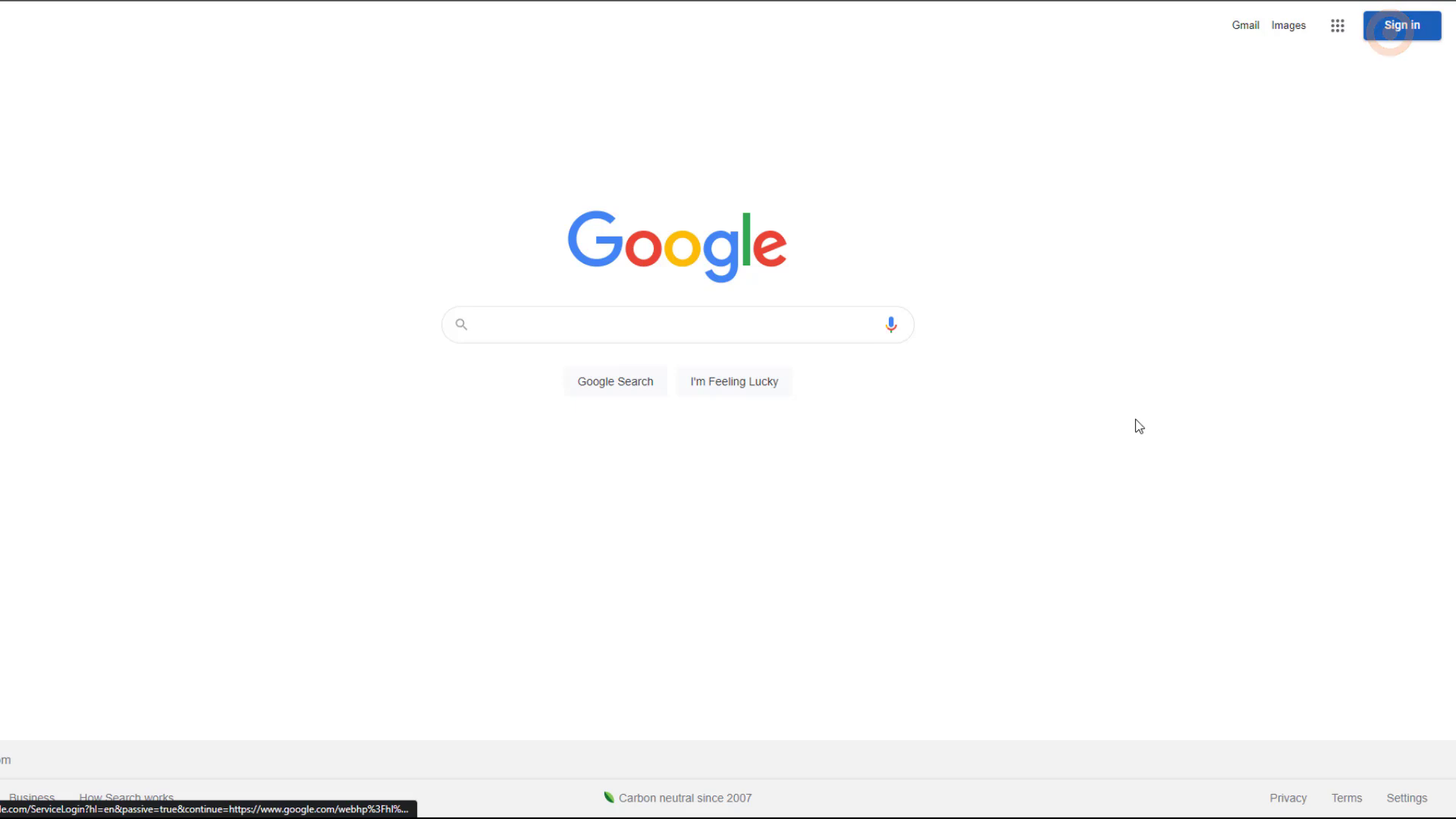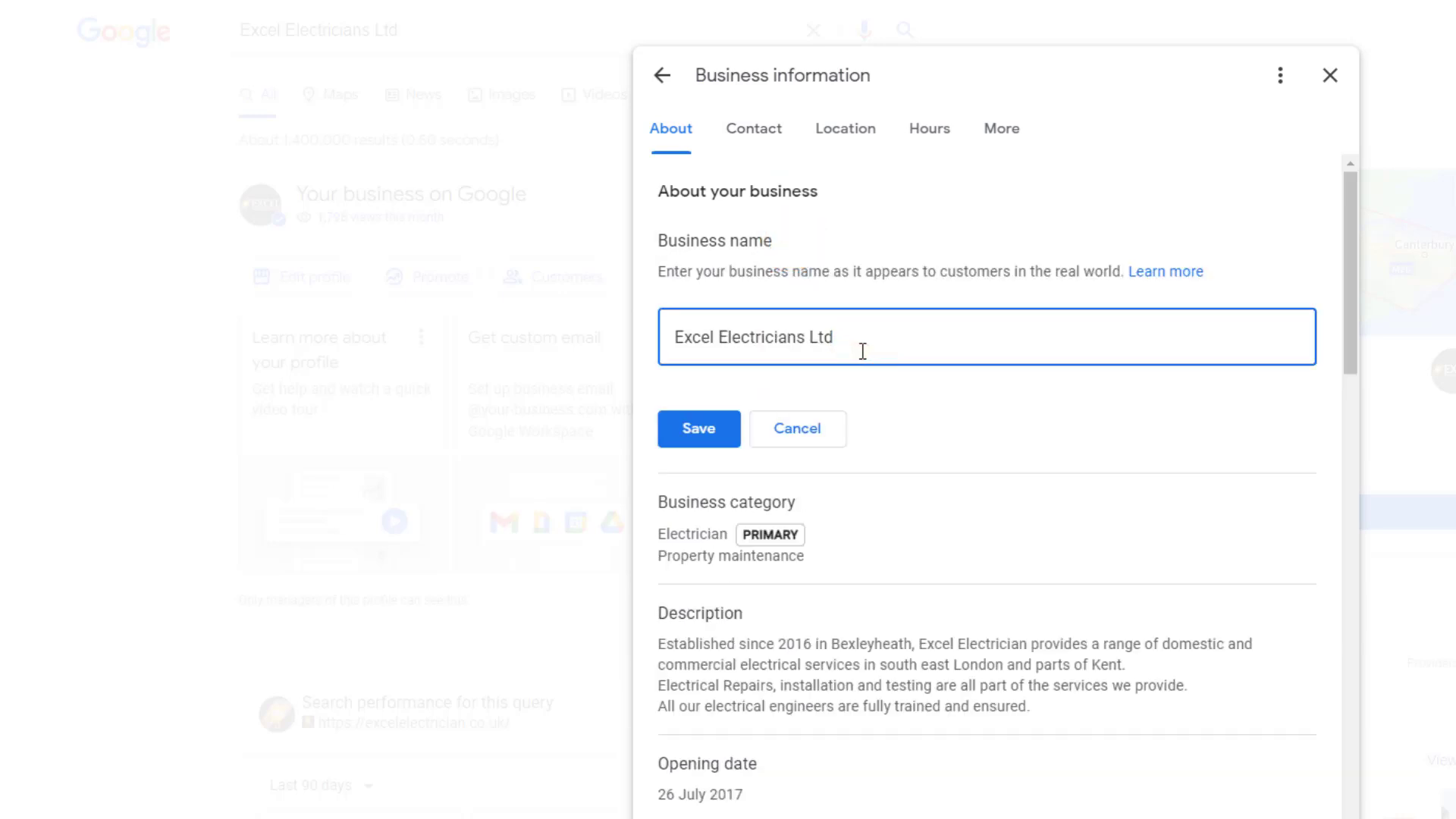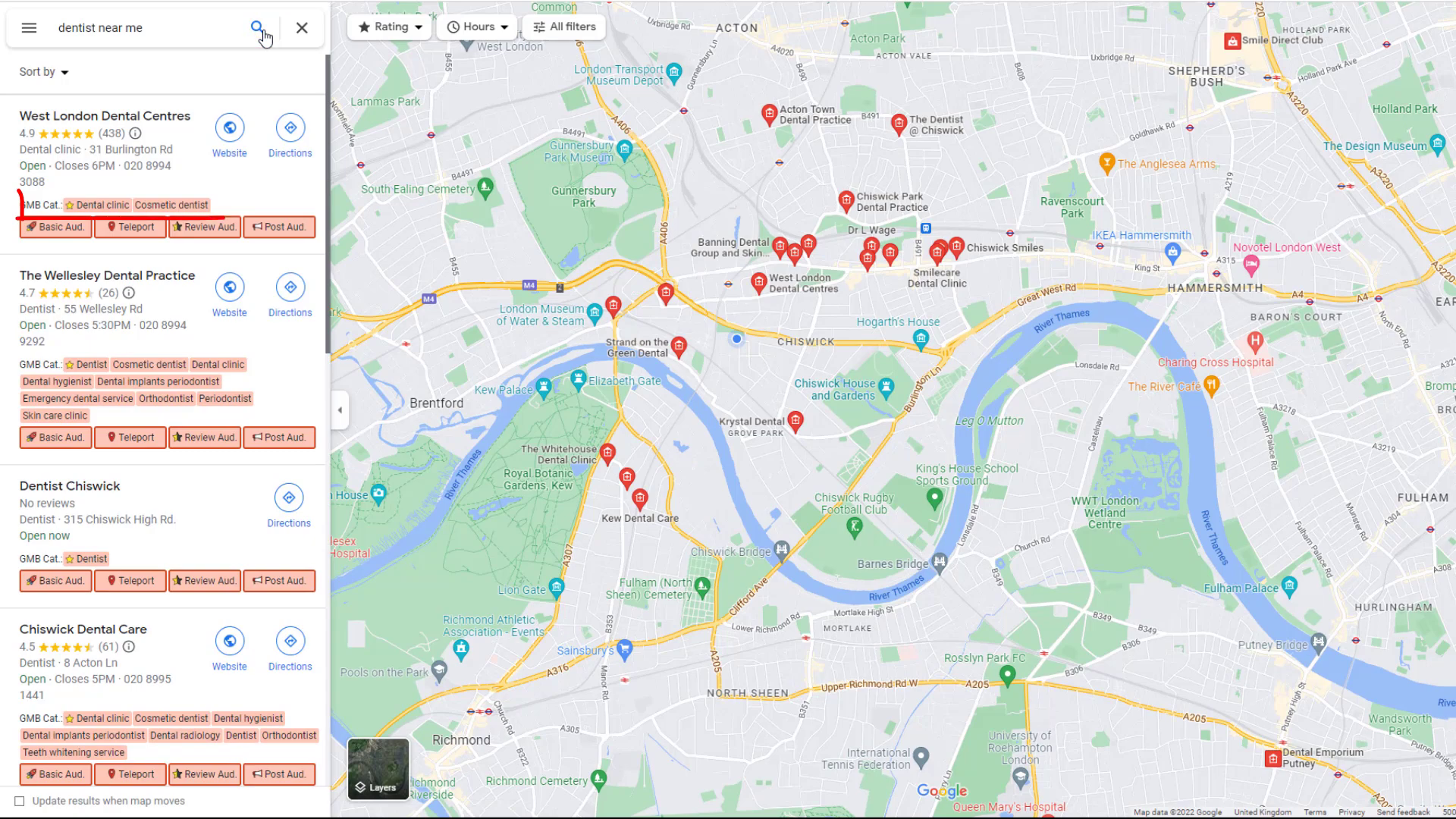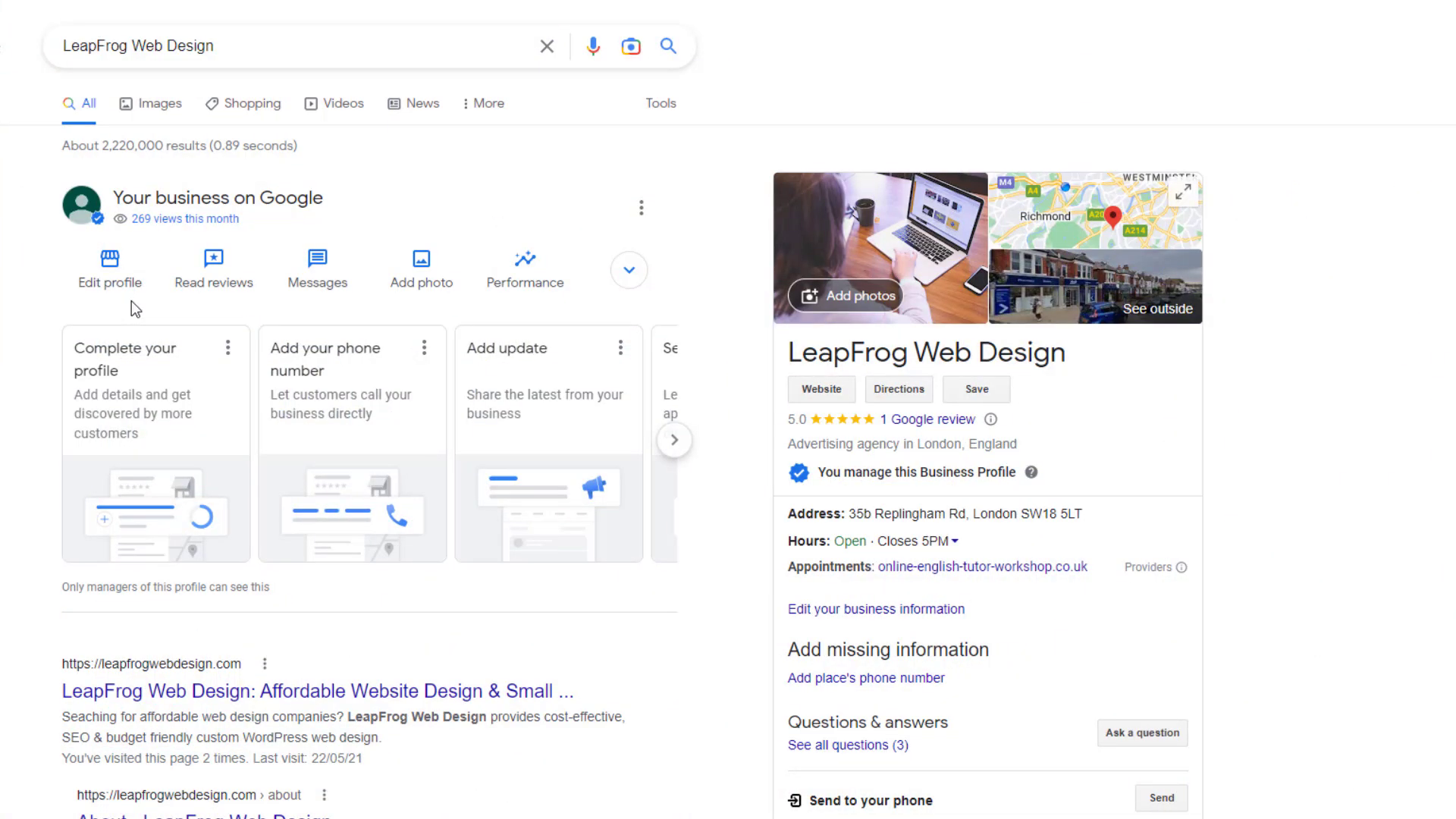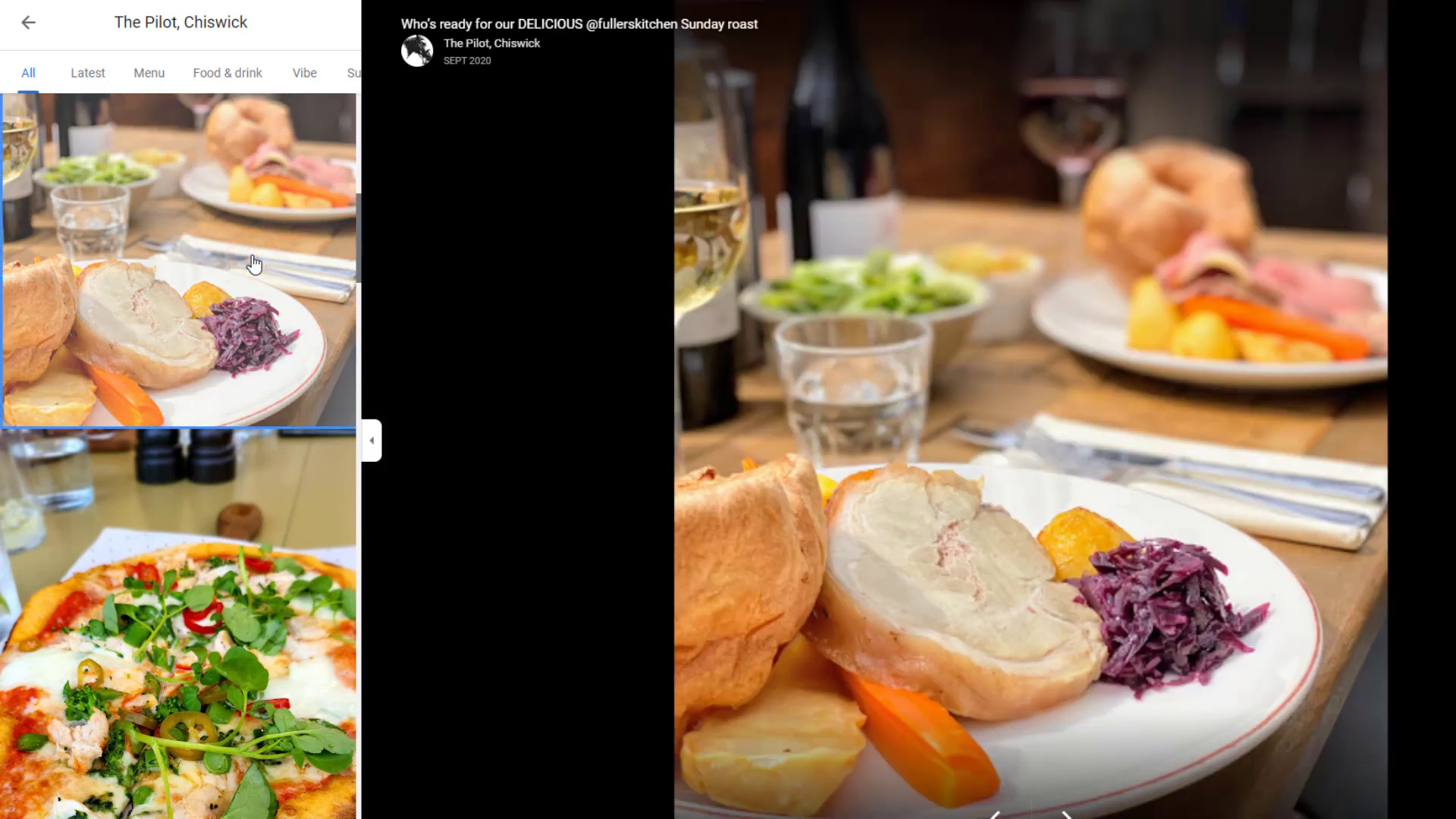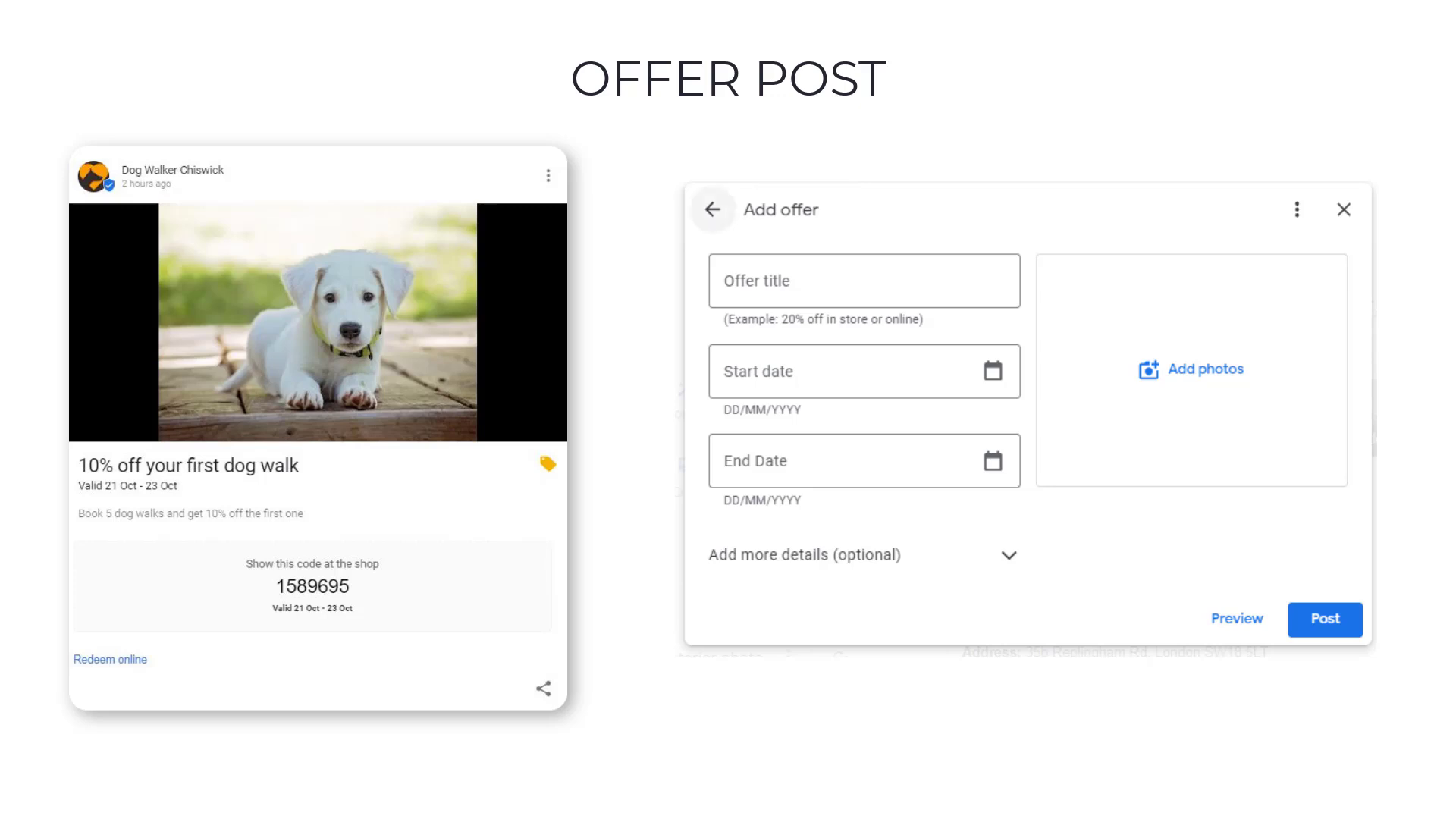Mastering Your Google My Business Profile: Google My Business Optimisation
In today’s digital age, having a well-optimized Google My Business profile is essential for attracting local customers and standing out from the competition. This comprehensive guide walks you through the essential steps to enhance your profile, boost your visibility, and ultimately drive more traffic and sales to your business.
🚀 Intro
Optimizing your Google My Business profile is crucial for attracting local customers and outshining your competitors. This comprehensive guide will walk you through the essential steps to enhance your profile, boost your visibility, and ultimately drive more traffic and sales to your business.
🔑 Log into your profile
To begin optimizing your Google Business Profile, you’ll first need to log in to your account. Head over to Google and sign in using the same account you used to set up your business profile. Once signed in, search for “my business” in the Google search bar, which will bring up your listing or listings if you have more than one. Click on the “View profile” button for the listing you want to optimize.
🏢 Business name
Your business name is a crucial part of your Google Business Profile, as it directly influences your ranking on Google Search and Google Maps. Ideally, your business name should include relevant keywords that your customers might search for, such as the type of service you provide and your location.
For example, if you’re a handyman based in Dallas, having “Handyman Dallas” as part of your business name would help you rank higher for searches related to handyman services in the Dallas area. However, it’s important to ensure your business name accurately reflects your real-world branding and is consistent across your website, storefront, and other marketing materials.
While you may be tempted to add extra keywords to your business name to boost your visibility, this is against Google’s guidelines. Instead, consider legitimately incorporating relevant keywords into your name, as demonstrated by the example of the “Chisik Boutique” beauty salon, which includes the terms “nails” and “beauty” to accurately represent their services.
To edit your business name, click on the “Edit profile” option, then hover over the “Business name” field and click the pencil icon to make changes. Don’t forget to save your updates!
🏢 Business address
When it comes to your business address, there are a few important considerations to keep in mind:
Brick-and-mortar locations
If you have a physical storefront that customers visit, you should add your full business address to your Google Business Profile. This includes the street address, suite number, and any other relevant details to help customers find you. Be sure to double-check that the address is entered correctly.
Service area businesses
Businesses that travel to customers’ homes, such as plumbers or electricians, are considered “service area” businesses. According to Google’s guidelines, these types of businesses should not display a physical address on their listing. Instead, you should specify the geographic areas you serve by entering regions, cities, postcodes, or districts.
However, some service area businesses do choose to display an address, as it can help them rank better in search results and provide a map marker for customers. Just be aware that if you do this, you’re going against Google’s recommendations and could run into issues with your listing down the line.
Hybrid businesses
Hybrid businesses, like restaurants that offer both in-person dining and delivery, should list their physical storefront address. They can also specify their service area for the delivery portion of their business.
Regardless of your business model, be sure to carefully follow Google’s guidelines when it comes to your address. This will help ensure your listing remains compliant and provides the best possible experience for your customers.
📞 Phone number
Your phone number is an essential part of your Google Business Profile, as it allows customers to easily contact your business. When adding or editing your phone number, there are a few important tips to keep in mind:
- Add your primary business phone number that connects directly to your company.
- If you have a toll-free number, you can add it as a secondary phone number.
- If you use a call tracking number, make it your primary number and add your main business number as secondary.
- Avoid using premium-rate phone numbers, as these are not allowed by Google.
To update your phone number, go to the “Edit profile” section, click on the “Contact” menu, and enter your primary and secondary numbers as needed. This will ensure your customers can easily reach you and boost your overall Google Business Profile optimization.
📂 Business Categories 🏢
Choosing the right business categories for your Google My Business profile is crucial for attracting the right customers and outranking your competitors. According to the video transcript, there are a few key tips to consider:
- Choose the category that matches your primary revenue-generating service or product. For example, if you’re a dentist, you may want to select “Dentist” as your primary category rather than “Cosmetic Dentist” or “Dental Clinic”.
- Spy on your competitors’ listings using the free GMB Everywhere Chrome extension. This will show you the primary and secondary categories they’ve chosen, which can inform your own selection.
- Add up to 9 relevant secondary categories to further optimize your profile and improve visibility for related searches.
- For seasonal businesses, consider switching your primary category based on the time of year. For instance, an HVAC company could use “Air Conditioning Contractor” in the summer and “Heating Contractor” in the winter.
By carefully selecting and managing your business categories, you can ensure your Google My Business profile is accurately represented and positioned to attract your target customers.
🔗 Website link
The website you link your Google Business Profile to plays a significant role in how well your business ranks on Google Maps. When linking your profile to a website, there are a few important factors to consider:
Single location businesses
If you only have one business location, you should link your profile to the homepage of your website. Make sure the content on your homepage aligns with your primary business category, target keywords, and the services you offer – just like this family law attorney based in Phoenix.
Multiple locations
Businesses with multiple locations should link each listing to a dedicated location page on their website, as demonstrated by this dog grooming company. This means you’ll need to create individual location pages for each of your listings.
Seasonal businesses
If you change your primary business category based on seasonal trends, be sure to update the website link in your Google Business Profile to a page that matches your current category.
Updating your website link
To update your website link, you can either:
- Click the “Edit profile” icon, hover over the “Website” option, and click the pencil icon to add or modify the link.
- Click “Edit profile”, go to the “Business information” section, and locate the “Website” option to update the link.
Remember, you’re not allowed to link your Google Business Profile to social media pages. If you don’t have a website, you can create a free one directly from your Google listing, like this nail salon in San Diego.
🗣 Google Reviews
According to the video transcript, reviews are crucial to the success of your Google Business Profile and overall business. A recent survey found that 98% of consumers read online reviews for local businesses. Reviews can make the difference between someone contacting your business or not, and they also play a major role in your listing’s visibility in search results.
To get more Google reviews, the video recommends simply asking your customers to post reviews on your profile, which you can do via text, email, or social media. Google even provides a shortcut link to make the process easier. Be sure to respond to all reviews, both positive and negative, to build trust with customers.
By focusing on building a strong collection of positive Google reviews, you can stand out from your competition, improve your search rankings, and increase conversions and leads for your business.
🕰 Business hours
Keeping your business hours accurate and up-to-date is crucial to avoid frustrating customers and missing out on potential revenue. According to the video transcript, there are a few key steps you can take to manage your business hours on your Google Business Profile:
Update your hours
You can update your regular business hours, as well as set special hours for holidays, specific services (like happy hours), and more. You can do this by clicking the “Edit profile” icon, then selecting the “Hours” menu option.
Avoid inaccurate hours
Due to the COVID-19 pandemic, many businesses have struggled to keep their hours up-to-date, leading to a lot of inaccurate information on Google. To avoid this, make sure your website reflects your current hours, as Google will use this to verify the information in your profile. You can also proactively update your hours, like setting holiday hours in advance.
Monitor your hours
Google plans to automatically update the business hours for 20 million businesses globally using AI technology. While this sounds convenient, the data source may be questionable, so it’s important to manually verify your hours periodically to ensure they are accurate.
🗓 Appointment Link
Adding an appointment link to your Google Business Profile is a great way to generate more leads directly from your listing. This feature is not just for businesses like restaurants, salons, or dentists – you can also add an appointment link if you offer any type of service, such as being a lawyer, accountant, or electrician.
Rather than using a generic “Contact Us” page, consider using a more professional booking tool like Calendly. Calendly offers a free basic plan that should be more than enough to allow customers to easily schedule appointments with you.
To add an appointment link to your Google Business Profile, go to the “Bookings” section and click “Add a link” to input the URL of your booking tool. This will make it simple for customers to book a meeting or service directly from your listing.
🏢 Business Description
According to the video transcript, your business description is an important part of your Google Business Profile that allows you to tell potential customers what your company is all about. This section can be compared to an “About Us” page on your website, where you can share details about your history, values, and what sets your business apart.
While your business description has no direct impact on your search rankings, it’s still a valuable opportunity to provide more context about your company. Just be sure to keep the tone professional and avoid using all uppercase, emojis, or adding links, as these can appear unprofessional.
The description field can hold up to 750 characters, but only the first 244 characters will be displayed initially, with visitors needing to click “more” to see the full text. To add or update your business description, you can click the “Edit profile” option and then locate the “Description” field to make your changes.
🏢 Years in business
According to the video transcript, you can showcase how long your business has been operating on your Google Business Profile. This information can be reassuring for customers, especially if your business has been established for many years.
To add your years in business to your profile, simply:
- Click the “Edit profile” option
- Select the “Opening date” or “Business information” field
- Enter the date your business first started operating
- Save your changes
By highlighting your years in business, you can help build trust and credibility with potential customers searching for your services on Google.
🏢 Business attributes
According to the video transcript, business attributes are labels that can appear on your Google Business Profile and help convey specific features or qualities about your company. These attributes can include details like being women-owned, offering curbside pickup or no-contact delivery, being LGBTQ+ friendly, or having wheelchair accessibility.
The attributes available to you will depend on your primary business category. To add relevant attributes to your profile, you can:
- Click the “Edit profile” icon
- Select the “More” option from the pop-up window
- Explore the different attribute categories and select the ones that apply to your business
By adding these attributes, your business may appear and rank higher in Google searches for people looking for specific features or qualities. This can help you stand out from the competition and attract more relevant customers to your company.
🤔 Questions and answers
The questions and answers section on your Google Business Profile is an often overlooked feature that can make a big difference in how your business is perceived online. This section allows members of the public to ask questions directly on your listing, which can be both a blessing and a curse.
To avoid inaccurate or even humorous information appearing on your profile, it’s important to stay on top of the questions being asked. Make sure you have notifications turned on so you’re alerted whenever a new question is posted. That way, you can respond quickly and provide the correct information.
But you can also take a proactive approach by posting your own questions and answers. Think about the top 3-4 most common questions your customers ask, and add those to your listing. This allows you to control the narrative and ensure potential customers see the information you want them to see.
Finally, remember that the most liked question will appear directly on your Google Business Profile. So choose a question that you think will be most valuable for searchers, and encourage your customers to give it a thumbs up.
📸 Photos
As the video transcript highlights, the photos you add to your Google Business Profile play a crucial role in showcasing your business and attracting potential customers. According to Google, companies that add photos to their listings receive 42% more requests for directions and 35% more website clicks than those without photos.
To make the most of this feature, start by uploading a high-quality cover photo that represents your brand and a logo that helps customers easily recognize your business. The recommended sizes are 1024 x 576 pixels for the cover photo and 720 x 720 pixels for the logo, both in JPEG or PNG format and under 5MB.
Beyond your cover photo and logo, regularly add a variety of photos that showcase your products, services, team, and the interior and exterior of your business. These should be in JPEG or PNG format, at least 720 x 720 pixels, and no larger than 10MB. Avoid using generic stock photos, as they are not representative of your unique business and may be removed by Google.
By taking the time to curate a visually appealing and informative photo gallery, you can significantly boost your Google Business Profile’s performance and make a lasting impression on potential customers.
🛍 Products & Services
Depending on your business type, you can add the products you sell or the services you offer to your Google Business Profile. Both options can be a powerful way to generate additional revenue and leads.
Products
Adding products to your listing can visually enhance your business panel. You can include images, prices, and even create different product categories, which increases the real estate of your listing. Visitors can scroll through the list of products you sell and explore the various categories available. Clicking on a product will open a pop-up window with details like the name, price, description, and a call-to-action button.
To add products, go to the “Edit profile” section, click on the “Products” option, and follow the steps to upload your product photos, names, prices, and descriptions.
Services
If you’re a service-based business, you can add the list of services you provide to your Google Business Profile. While this feature is not as visually prominent as the product section, it can still help searchers make an informed decision about your offerings.
To add services, go to the “Edit profile” section, select the “Services” option, and choose from the suggested services based on your business category or add custom services. You can then add a price and description for each service.
By showcasing your products and services on your Google Business Profile, you can increase the visibility and appeal of your business, ultimately driving more revenue and leads.
🔖 Google Posts
According to the video transcript, Google Posts are a powerful feature that allow you to share the latest updates, offers, and events directly on your Google Business Profile. These posts act similarly to social media updates, giving you a direct line of communication with potential customers.
There are three main types of Google Posts you can create:
1. Latest Update Posts
These posts let you add an image, a description up to 1,500 characters, and a call-to-action link to your website. Use these to share news, announcements, or other important updates about your business.
2. Offer Posts
Offer posts display your current promotions, discounts, or deals. You can include a voucher code, photo, redemption link, and terms and conditions. These posts will only be visible for the duration of the offer.
3. Event Posts
Event posts allow you to promote upcoming in-person or virtual events hosted by your business. You can add a description, photo, and call-to-action link. These posts will disappear after the event has passed.
To create a Google Post, you can either click the “Add update” icon or the “Promote” button in your Google Business Profile dashboard. Then, simply select the post type you want to create and fill in the necessary details.
By regularly posting updates, offers, and events on your Google Business Profile, you can keep your customers informed, drive more engagement, and potentially generate additional leads and sales for your business.
📩 Messages
Activating the messaging feature on your Google Business Profile can help you connect with potential customers in a more convenient way. When you enable this feature, a chat button will appear on your listing in the Google Maps app and on your posts in Google search results on mobile devices.
To access your messages, you can either:
- Open the Google Maps app and look for a red dot next to the “Updates” icon, which indicates you have unread messages.
- On your desktop, click the “Messages” icon in the Google Business Profile interface to view and respond to messages.
It’s important to respond to messages promptly, as Google may deactivate the messaging feature if you fail to do so. You can also set up a welcome message and customize automated responses to provide quick and helpful information to your customers.
🙋♂️ FAQ
What are the key steps to optimize my Google Business Profile?
According to the video, the main steps to optimize your Google Business Profile include:
- Claim and verify your listing
- Ensure your business name, address, and phone number are accurate
- Select the most relevant primary and secondary business categories
- Link your profile to your website’s location page(s)
- Encourage customers to leave reviews and respond to them
- Update your business hours, including special hours for holidays or events
- Add an appointment booking link to make it easy for customers to schedule
- Showcase your products, services, and business history
- Utilize business attributes to highlight unique features
- Proactively answer common customer questions
- Regularly post updates, offers, and events
- Enable the messaging feature to chat with customers
How can I get more Google reviews for my business?
The video recommends simply asking your customers to leave reviews on your Google Business Profile. You can do this via email, text, or social media. Google also provides a shortcut link to make the review process easier for customers. Additionally, be sure to respond to all reviews, both positive and negative, to build trust and show you value customer feedback.
What are the benefits of adding an appointment booking link?
Adding an appointment booking link, such as through a tool like Calendly, allows customers to easily schedule appointments or services directly from your Google Business Profile. This can help generate more leads and bookings for your business. The video notes that this feature is not just for traditional appointment-based businesses like salons or doctors, but can be useful for any service-based company.