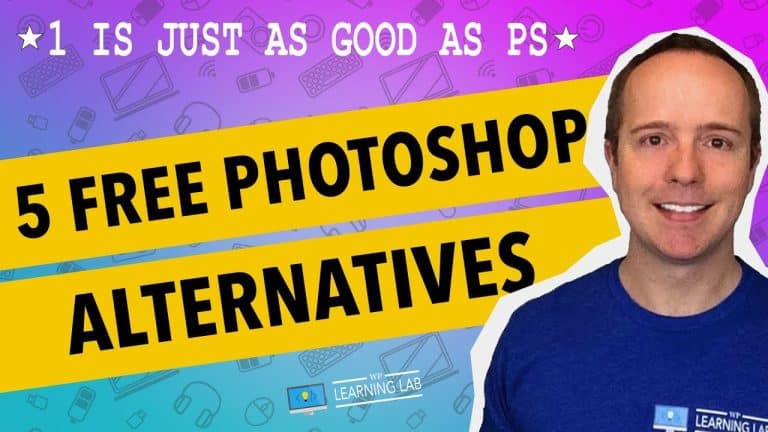Step-by-Step Guide on Installing WordPress Plugins” – Your Ultimate Guide to Simple and Easy WordPress Plugin Install.
Welcome to Your Ultimate Guide to Simple and Easy WordPress Plugin Install! In this step-by-step guide, you’ll learn how to install WordPress plugins quickly and effortlessly. With our easy-to-follow instructions, you’ll be able to enhance your website’s functionality in no time. Plus, we’ll provide you with helpful tips and tricks along the way to ensure that your plugins are installed seamlessly. So grab your laptop and let’s get started on optimizing your WordPress site with the best plugins available!
Step-by-Step Guide on Installing WordPress Plugins
Are you new to building a WordPress website and confused about how to install plugins? Do you want to enhance the functionality of your website and need to know how to install plugins properly? Look no further than WP Learning Lab’s tutorial on installing WordPress plugins. In this article, we’ll take you through a step-by-step guide on how to successfully install plugins on your WordPress site.
Introduction
Installing plugins is an essential part of creating a successful WordPress website. Plugins allow you to add new features, improve functionality, and customize your site to meet your specific needs. WP Learning Lab’s tutorial walks you through every step of the process, ensuring that you can effectively install WordPress plugins.
What is a plugin?
A plugin is a piece of software that adds functionality to a website or application. WordPress plugins extend the functionality of your site, allowing you to add new features and improve performance. They are essential for most WordPress sites, as they provide a way to add new functionality without modifying the code of the site itself.
Step 1: Login to your WordPress account
To install a plugin, you need to log in to your WordPress account. Once logged in, you’ll be taken to the WordPress dashboard. From here, you can manage everything related to your WordPress site.
Step 2: Access the Plugin tab
To access the plugin tab, click on ‘Plugins’ from the left-hand menu. This will open the plugin page where you can view all the plugins that are currently installed on your website.
Step 3: Click on ‘Add New’
Once you’re on the plugins page, click on the ‘Add New’ button. This will take you to the WordPress plugin repository where you can find and choose the plugins that you want to install.
Step 4: Search for the plugin you want to install
You can search for the plugin you want to install by using the search bar located in the top right-hand corner of the page. If you know the name of the plugin, type it in and hit enter. If you’re not sure which plugin you want to install, you can browse the available plugins by clicking on the ‘Featured,’ ‘Popular,’ or ‘Recommended’ tabs.
Step 5: Install the plugin
Once you’ve found the plugin you want to install, click on the ‘Install Now’ button located next to the plugin’s name. WordPress will then download and install the plugin on your website.
Step 6: Activate the plugin
After the plugin is installed, click on the ‘Activate’ button to activate it on your website. Once activated, you can start using the plugin’s features to enhance your website’s functionality.
Conclusion
WP Learning Lab’s tutorial provides a step-by-step guide on installing WordPress plugins. By following these steps, you can successfully install any plugin that you want on your website. WP Learning Lab is committed to helping you build a successful WordPress website, so be sure to check out their other tutorials and resources.
FAQs
-
What is WP Learning Lab?
WP Learning Lab is a YouTube channel that provides tutorials on WordPress, Elementor, and other website-building tools. They offer free and premium tutorials to help you build a successful website. -
Can I get a free 17-Point WordPress Launch Checklist PDF?
Yes, you can get a free 17-Point WordPress Launch Checklist PDF by visiting WP Learning Lab’s website and subscribing to their email list. -
Is installing a WordPress plugin a core skill?
Yes, installing a WordPress plugin is a core skill for anyone building a website on the WordPress platform. -
Can I install a theme after installing a plugin?
Yes, you can install a theme after installing a plugin. WP Learning Lab offers tutorials on installing themes as well. -
How can I get help with WordPress themes?
You can watch WP Learning Lab’s tutorial on installing WordPress themes, or search their channel for other helpful resources. You can also join their private Facebook group for additional support.